Download and install Official Lineage OS 14.1 for Moto E (Condor)
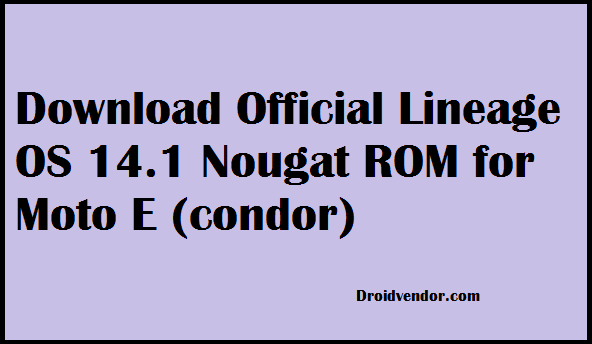
Follow our guide to download and install official Lineage OS 14.1 ROM for Moto E 1st Gen code name ‘condor’. The Lineage OS 14.1 is finally released and we have seen regular official Nightly builds rolling out on daily basis. After the end of CyanogenMod ROM, the Lineage OS is the most anticipated firmware at the time, now the official builds are released so it’s the time to flash it on your your first gen Moto E. Official Lineage OS 14.1 is based on Android 7.1.1 Nougat so it’s the best opportunity to install latest firmware on Moto E.
Moto E is a budget device released by Motorola back in mid 2014. The device is not equipped with impressive specification but great for an average Android user. The device is best known for it’s greater battery life and smooth Android experience, now what’s so great is that the latest Nougat firmware awaits for you via Lineage OS 14.1 ROM. We have already written guides on other Motorola device like Moto G4 Plus and Moto X Pure following the same process because the process to flash custom ROMs on your device remains the same.
Just follow the instructions below to install Android 7.1.1 Nougat based official Lineage OS 14.1 ROM on Moto E. The process is very simple if you have a pre-install custom recovery on your device, we also mentioned the guide to install TWRP recovery on your device as well. If you are new to process then we recommend you to pay attention on the whole process care-fully and follow the instructions as mentioned.
You can also: Download the last CyanogenMod 11 upto 14.1 builds from this guide.
Process to install official Lineage OS 14.1 ROM on Moto E
Some pre-requisites before you begin:
- Your device battery should be in good health (70%) to avoid the shutting down while in flashing process.
- A TWRP custom recovery must be installed on your device, if you haven’t, follow this guide to install it.
- Create a Nandroid back up of important data including complete System with all apps and messages, follow this guide to create a Nandroid backup via TWRP recovery.
- Upgrade latest USB drivers for your device on PC. Download latest Motorola USB drivers here [For a stable PC-phone connection].
Downloads section:
- Download Lineage OS 14.1 ROM for Moto E [Pick up the latest build]
- Download Lineage OS 14.1/Android 7.1.x Google Apps
- Now transfer both file on your device storage.
Install Section.
- Turn off your device and reboot into TWRP recovery.
- Once your device boots into recovery mode then follow this guide to flash Lineage OS 14.1 on your Moto E via TWRP recovery.
Solution to a failed boot issue.
Follow this guide to solve the bootloop issue. [If you think your device stuck at boot animation for quite a long time]
Enable Root Access for Apps.
How to enable root access for Apps on Lineage OS 14.1 ROM
That’s it! If you have successfully installed the ROM on your device. Give us your feedback about Lineage OS 14.1 ROM on your Moto E and stay tuned for more updates.


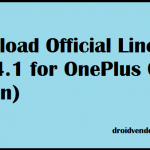





![Download Xiaomi Mi Note 2 Official LineageOS 15.1 ROM [Android 8.1 Oreo]](https://droidvendor.com/wp-content/uploads/2018/04/xiaomi-mi-note-2-e1523089851102.jpg)