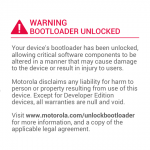How to install Lineage OS ROM via TWRP

In this guide you would be able to install Lineage OS ROM on Android device via TWRP recovery. The Lineage OS is just another of CyanogenMod, as CyanogenMod has already ended their services by the end of last year, now Lineage OS took it’s place. From now on you will not able to see the latest CyanogenMod builds for your Android, however if you wish to get the last build released by CyanogenMod,visit this guide. Lineage OS ROM runs on the same source as CyanogenMod does even the UI of the firmware is just the same only the difference is the name.
Team Lineage OS is setting up their new infrastructure and soon you would be able to see the official build of Lineage OS. You can visit their official website to stay in touch with the new builds and announcement. We have posted the same guide for CyanogenMod ROM installation via TWRP recovery and this guide we are going to follow the same process as well. There is no difference between the installation of CyanogenMod or Lineage OS ROM both are in zip format and can be flashed via TWRP recovery as mentioned below.
How to install Lineage OS ROM via TWRP
Before you begin:
- A working TWRP recovery must be installed on your Android device or follow this guide to install it. For Samsung devices follow this guide
- Create a Nandroid backup of entire device including calls, messages and complete running ROM. Follow this guide
- Your phone should be charged minimum 70%
- Download Lineage OS ROM according to your device model. The referral post should already have given the link.
- Download Google Apps from here.
Process to install Lineage OS ROM via TWRP recovery
Step 1: Download the Lineage OS ROM along Google Apps zip and transfer them to your device storage.
Step 2: Now boot your device into TWRP recovery either by hardware key combination or third party app.
Step 3: Once your device boots into TWRP recovery, perform ‘factory data reset’ and swipe the slider from left to right to confirm.
Step 4: Now go back to make menu, tap ‘install’ and then choose the Lineage OS ROM zip file you transferred earlier in step 1.
Step 5: Confirm the installation process by swiping across the slider. The installation process will begin and wait for it till it gets completely installed on your device.
Step 6: Now repeat step 5 for the installation of Google Apps zip package.
Step 7: Once done with the flashing process of both files, hit Wipe cache/dalvik option and confirm it.
Step 8: Now it’s time to reboot your device.
If you think your device stuck at boot animation for quite a long time then follow this guide to solve the bootloop issue.
That’s it! Enjoy the goodies of latest Lineage OS custom ROM on your device.