How to install CyanogenMod based custom ROMs via TWRP
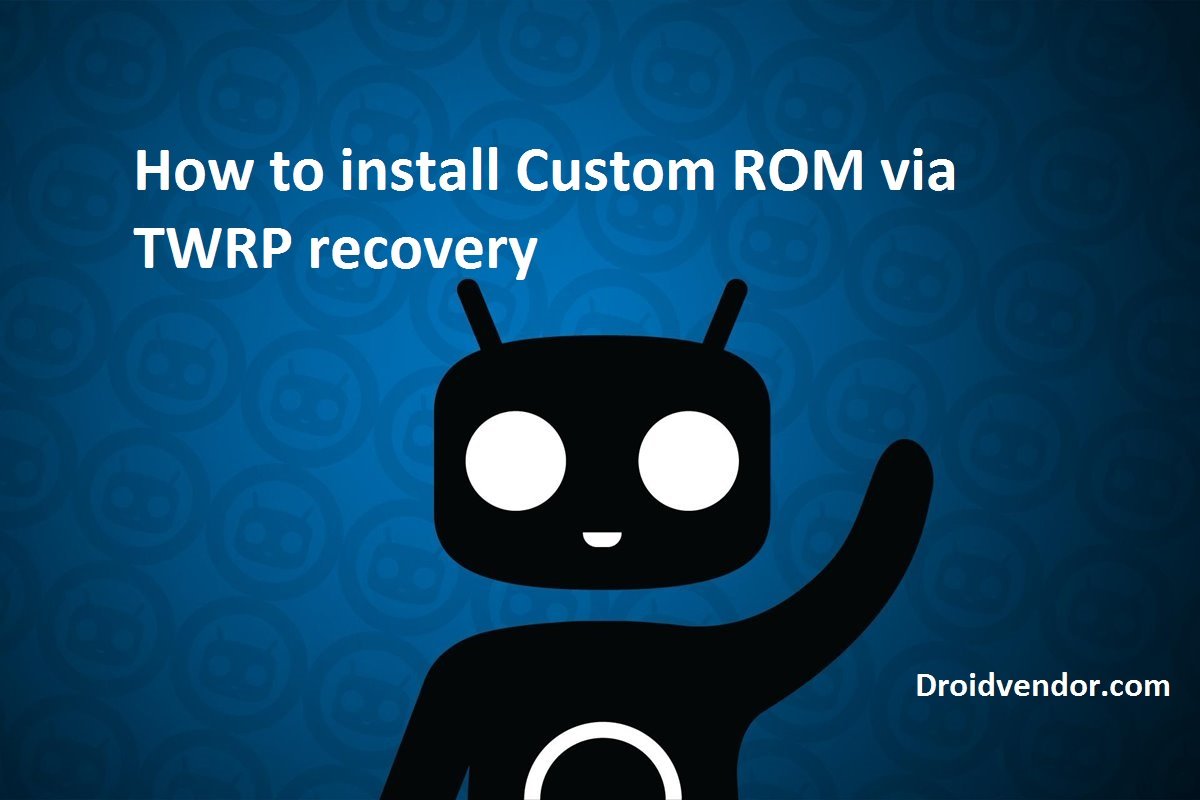
Follow the detailed tutorial to install CyanogenMod 14/14.1 or any AOSP ROMs on your Android device via TWRP recovery. Android 7.1.1 Nougat is currently the latest OS available till date and most of the devices are getting the stock firmware updates from their manufacturers. The biggest search giant Google is the owners of Android OS and it’s Nexus devices along latest flagships Pixel phones are the first ones to taste any latest firmware either beta or stable release.
So this was all about the supported devices that were listed as eligible for the Android Nougat update but what about devices that remained unlucky to qualify for the Nougat build. According to their manufacturer these devices cannot run the latest firmware as stock firmware has some limitations like if they put their own bloatware (as most manufacturer do) the device performance will be effected so they think it’s better to keep them stopped at the previous firmware.
So here custom ROMs like popular CyanogenMod and other AOSP ROM play their role. If you are a tech geek or have knowledge of flashing custom ROMs then you better know that custom ROMs have no extra bloatware with pure Nexus interfaced firmware. Every thing is in your own hands because you flash those apps that you often used as daily drivers. Unlike stock ROMs, custom ROMs don’t occupy more space and eats less resources. So this tutorial is about installing custom ROM on your Android device via TWRP recovery.
Below we have mentioned everything from installing TWRP to flashing custom ROM on your device along Google Apps.
How to install CyanogenMod based custom ROMs via TWRP
Before you begin:
A working TWRP recovery must be installed on your Android device or follow this guide to install it. For Samsung devices follow this guide
Create a Nandroid back up of entire device. Follow this guide
Your phone should be charged minimum 70%
Download Custom ROM zip along Google Apps from the link provided in the previous post.
Process to install Custom ROM via TWRP recovery
Step 1: Download the CM14 ROM along Nougat Google Apps zip and transfer them to your device storage.
Step 2: Now boot your device into TWRP recovery either by hardware key combination or third party app.
Step 3: Once your device boots into TWRP recovery, perform ‘factory data reset’ and swipe the slider from left to right to confirm.
Step 4: Now go back to make menu, tap ‘install’ and then choose the custom ROM zip file you transferred earlier in step 1.
Step 5: Confirm the installation process by swiping across the slider. The installation process will begin and wait for it till it gets completely installed on your device.
Step 6: Now repeat step 5 for the installation of Google Apps zip package. (No need for this step if you are installing a ported ROM)
Step 7: Once done with the flashing process of both files, hit Wipe cache/dalvik option and confirm it.
Step 8: Now it’s time to reboot your device.
If you think your device stuck at boot animation for quite a long time then follow this guide to solve the bootloop issue.
That’s it! Enjoy the goodies of custom ROM on your device.








![Download Xiaomi Mi Note 2 Official LineageOS 15.1 ROM [Android 8.1 Oreo]](https://droidvendor.com/wp-content/uploads/2018/04/xiaomi-mi-note-2-e1523089851102.jpg)