Install Flyme OS 6 on Galaxy S7 and S7 Edge

Flyme OS 6 is now available for Samsung Galaxy S7 and S7 Edge both Qualcomm and Exynos variants, if you are interested in flashing Flyme OS 6 on your Galaxy S7/S7 Edge then follow the detailed instructions below. In this guide, we will show you the step by step process to download and install Flyme OS 6 on Galaxy S7 and S7 Edge.
What is Flyme OS?
Flyme OS 6 is released by Meizu, it is just another Android based custom skin designed for it’s devices. Multiple vendors have unique custom skin for their devices like, Samsung has TouchWiz interface, Xiaomi has MIUI and Huawei comes with EMUI. Now Meizu devices have Flyme OS, being open source for third party developers it can be installed on any device just like we are going to install Flyme OS 6 on Galaxy S7 or S7 Edge.
Flyme OS 6 is based on Android 6.0.1 Marshmallow but if you want to give your Galaxy S7 or S7 Edge a custom look then you have to rely on Marshmallow on an official Nougat supported device. Although their are a variety of custom ROMs for Galaxy S7 like Lineage OS 14.1 that is based on Android 7.1.2 Nougat. But if you are all set to go for installing Flyme OS 6 on your Galaxy S7/S7 Edge then follow the guide below.
Note: If you are new to process then we recommend you to carefully follow the whole process in sequence.
You can also: Download CyanogenMod 14.1 builds for Galaxy S7/S7 Edge
Download and install Flyme OS 6 on Galaxy S7 and S7 Edge
Before you begin:
Your device battery should be in good health (70%) to avoid the shutting down while in flashing process.
A TWRP custom recovery must be installed on your device, if you haven’t, follow this guide to install it.
Create a Nandroid back up of important data including complete System with all apps and messages, follow this guide to create a Nandroid backup via TWRP recovery.
Upgrade latest USB drivers for your device on PC. Download latest Samsung USB drivers here [For a stable PC-phone connection].
Downloads section:
Download Flyme OS 6 ROM for Galaxy S7/S7 Edge [Qualcomm]
Download Flyme OS 6 ROM for Galaxy S7/S7 Edge [Exynos]
Download Marshmallow Google Apps [gapps]. Here
Now transfer the downloaded ROM and gapps files to your device storage.
Process to install Flyme OS 6 on Galaxy S7 Edge
Turn off your device and reboot into TWRP recovery. Follow this guide to see how to enter recovery mode.
Once your device boots into recovery mode then follow this guide to flash Flyme OS 6 on your Galaxy S7 Edge via TWRP recovery.
Solution to a failed boot issue.
Follow this guide to solve the bootloop issue. [If you think your device stuck at boot animation for quite a long time]
That’s it! If this guide helped you please don’t forget to share it with others. Stay tuned for more updates. Thank You

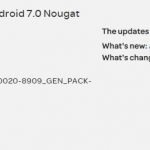






![Download Xiaomi Mi Note 2 Official LineageOS 15.1 ROM [Android 8.1 Oreo]](https://droidvendor.com/wp-content/uploads/2018/04/xiaomi-mi-note-2-e1523089851102.jpg)