How to install Galaxy S8’s Bixby Assistant feature on other Galaxy devices
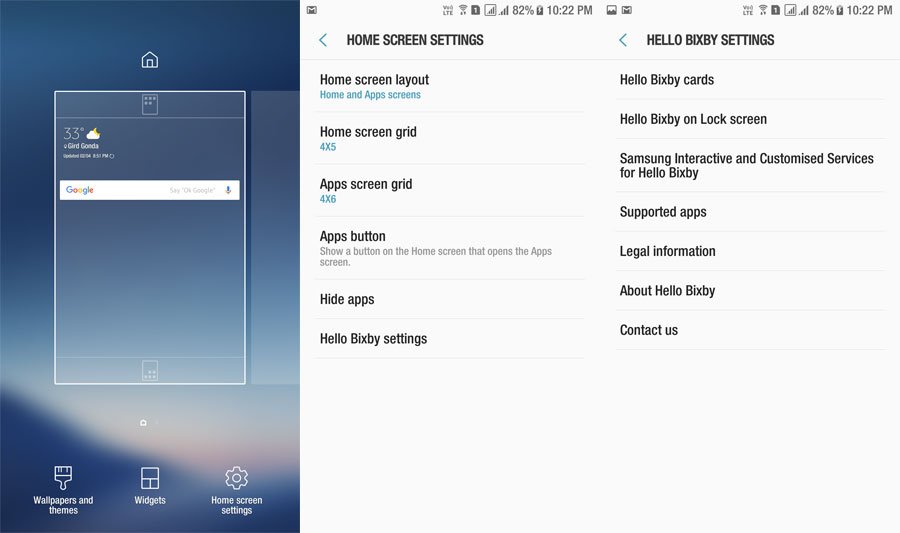
In this guide you would be able to get Galaxy S8’s Bixby Assistant on any older Samsung device. Samsung Galaxy S8 was unveiled by Samsung just a few days back, even pre-orders have begun for newly launched Galaxy S8. The Galaxy S8 shipment will start from 21 April, the Galaxy S8 brings latest features and the most exclusive feature Galaxy S8’s Bixby Assistant.
Although the device has more then 2 weeks to reach the retail stores but some of the features from Galaxy S8 are already emerging as leaks on the internet. We have posted guide on the leak stock Apps from Galaxy S8 a long time ago before the release of Galaxy S8, then stock wallpapers and now we have got our hands of the most exclusive feature Galaxy S8’s Bixby Assistant”.
Before we go ahead for the installation section let us tell you about Galaxy S8’s Bixby Assistant feature. The Bixby Assistant is introduces for the first time in Galaxy S8, then feature gained more smartness over previous one’s. The Galaxy S8’s Bixby Assistant allows you to perform all the tasks on your device via user’s voice that they can do via touch.
Fortunately, now you can install the Samsung Galaxy S8’s Bixby feature on any Samsung Galaxy device running Android 7.0 Nougat or above. We have mentioned the complete method to install Galaxy S8’s Bixby assistant on any Galaxy device.
How to install Galaxy S8’s Bixby Assistant feature on any Galaxy device
Follow this guide if you wish to install Galaxy S8 stock Apps on your device.
Before you begin:
Download Galaxy S8 stock launcher. Here you go
Download Galaxy S8’s Bixby Assistant. Here you go || Link 2
Process to install Galaxy S8 Bixby Assistant feature on other Galaxy devices
Connect your device to PC.
Now transfer the above downloaded com.samsung.android.app.spage_1.3.23.apk on your device storage.
Disconnect your device from PC and open file manager on your device and install the APK file you transferred your device.
Once done with the above step, go back to Home screen and press the Home button, you will see Galaxy S8 launcher on your device.
Now long press any empty space on Galaxy S8 launcher and tap Homescreen settings, then activate Bixby from there.
Choose, Hello Bixby and restart your device.
That’s it! You have successfully installed and enabled the Galaxy S8’s Bixby Assistant on your device. If you have any query regarding the guide feel free to post your queries in the comment section. Cheers









