How to fix ‘Unfortunately Snapchat has stopped’ error on Android
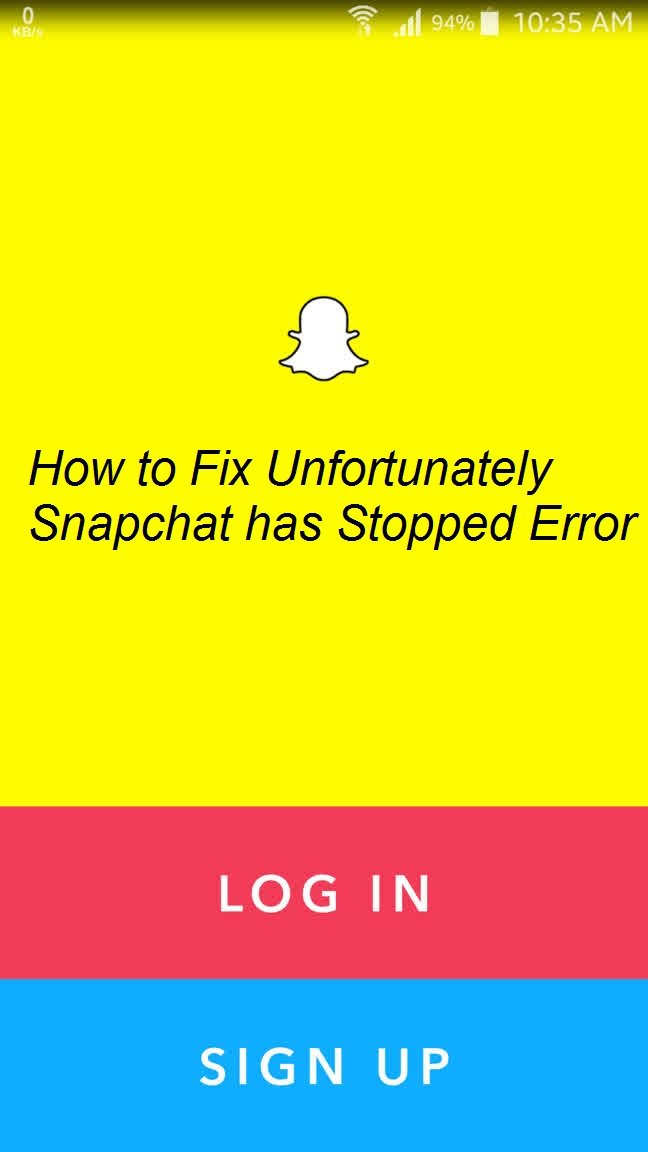
In this article we will guide you on, How to fix ‘Unfortunately Snapchat has stopped’ error on any Android device. The are multiple reason which cause this annoying “Unfortunately Snapchat has stopped” error on Android. If you are also facing this issue don’t panic, we have a quick fix to deal with the Unfortunately Snapchat has stopped error. Just follow our step by step guide to solve this issue.
How to fix ‘Unfortunately Snapchat has stopped’ error on Android
Method: Clear Cache and Data of the Snapchat app
Open Settings Menu on your device.

If you are using Android 5.0 or above then tap on Application Manager. (I posted screenshots from my Galaxy S5)


You will see a list of all apps on your device, now tap on Snapchat > Storage.
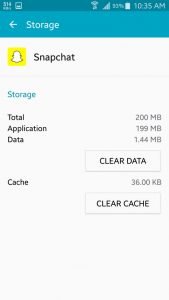
In the Storage section you will see two further options, Clear Cache and Clear data.
Tap on Clear Cache to clear the cache memory and then Clear data to clear the apps data.
Once done with it go back and reboot reboot your device
We hope the ‘Unfortunately Snapchat has stopped’ issue must be resolved now, if the problem still exists just un-install the app and re-install the older version of app. This is because sometimes newer version conflicts with Android OS on your device.








