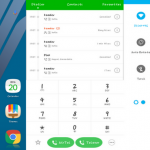How to fix deep Discharge Issue on Galaxy Note 8, S8, S8 Plus

Today we have come up with the guide to fix deep Discharge Issue on Galaxy Note 8. Samsung has released it’s latest Note series flagship Galaxy Note 8 a few months back, the device is carrying high end specs which make this device a beast. The Note 7 fiasco made a huge market loss so Samsung had only one chance to regain it’s reputation back, so this Galaxy Note 8 release was a big hit.
Samsung had worked really hard to avoid Galaxy Note 7 like incident won’t happen again in Galaxy Note 8. Everything was going great yet a few days back a battery related issue again popped out on the internet. Users have reported about the issue, that once the Galaxy Note 8 being fully discharged to 0% doesn’t get charge again. The issue has been submitted to Samsung but it will take some time for the official fix to release.
How to fix deep Discharge Issue on Galaxy Note 8, S8 , S8 Plus
Gradually multiple reports have started emerging out from all corners, fortunately this was not a major issue and quick fix is now available. This issue has been reported by Galaxy S8 and S8 Plus owners as well and if you also own Note, S8, S8 Plus then you can also try in on your device. This fix is not developed by the company but a developer dr.ketan has created this fix to resolve Deep Discharge Issue On Galaxy Note 8.
How this tool works?
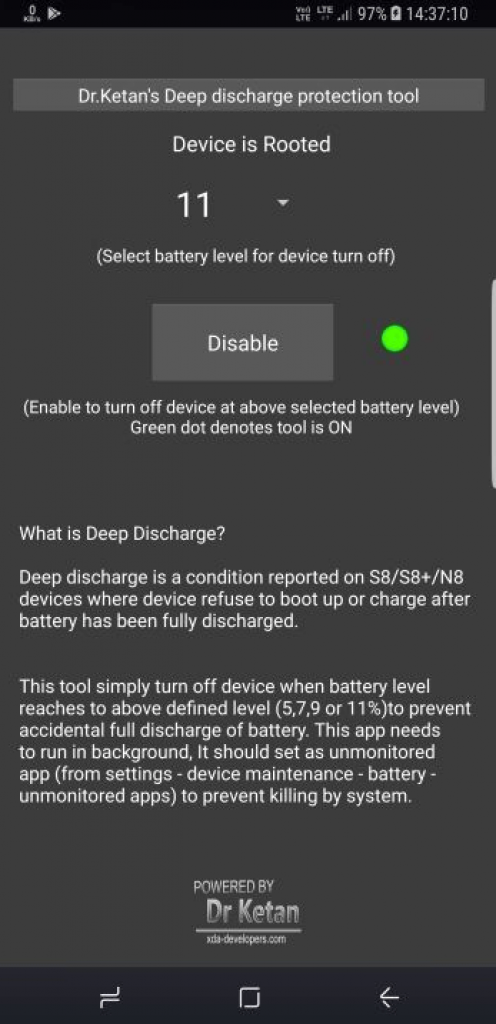
This is Deep Discharge Protection tool developed by the dr.ketan, the tool prevents the battery discharge to 0% thus it turns off the device when the battery percentage level reaches to 12%. So this tool won’t let the Deep Discharge to happen on your device battery.
How to fix deep Discharge Issue on Galaxy Note 8, S8 , S8 Plus
Follow these simple steps to prevent deep Discharge Issue on Galaxy Note 8, S8 , S8 Plus.
Download Deep Discharge Protection tool APK from HERE.
Install the app as normal APK on your device.
Once the app is installed, go to your Settings > Device Maintenance > Battery > Unmonitored Apps and make sure that this tool is listed there.
Now tap on drop down menu and select the level of battery percentage, the default is recommended as 11%. Then tap done.
That’s it! Stay tuned for more tips and tricks. Like and Share this guide with other, Thank You.
Source XDA