How to flash factory images on Nexus
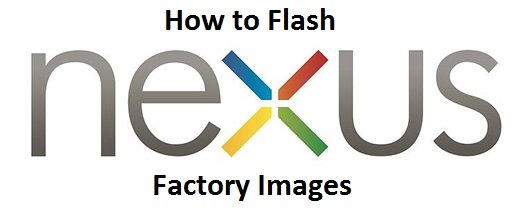
Nexus device are always the first one to greet welcome to any latest firmware update released by Google. It is good in aspect that every new firmware is always ready for them unlike other manufacturers. The firmware for Nexus devices are available in two different forms, an OTA and a factory image. The OTA image can directly installed on Nexus whenever you want to update your device on latest available firmware.
The Nexus factory image installation does many useful jobs that OTA can’t, in case if you have installed any custom ROM on your device and you have messed up your device if somethings goes wrong during the flashing process. Then the only option to give your device a new life is to install the official factory image firmware via fastboot/bootloader mode.
In this guide you will learn how to flash factory image on a Nexus device via PC. Flashing the factory image clears all the data present on the device storage and install the firmware with the same factory settings you find on a Nexus while opening the box of newly purchased device. Just follow the guide below to see how to flash factory image on a Nexus device.
How to install factory images on Nexus
Download the latest factory image for your Nexus device. Download
Download and install latest USB drivers for your Nexus device on PC.
Set up adb and fastboot drivers on your PC. Follow this guide
Backup your important data before proceeding towards the installation process.
Once done with above downloads and preparation section, now follow the instructions below to see the flash process.
Process to flash Nexus factory images
Step 1: Extract the downloaded firmware in a separate folder on PC and place it on any convenient location for your ease.
Step 2: Reboot your device into fastboot/bootloader mode. To do so, turn of your device completely then press and hold the Volume down + Power buttons simultaneously until your device boots into fastboot mode.

Step 3: Once in bootloader mode now connect your device to PC.
Step 4: Now navigate to the extracted folder and run the ‘flash-all.bat’ file present in the same folder.
Step 5: The installation process will take some and wait for it to complete.
Step 6: Your device will reboot itself.
That’s all! Give us your feedback or contact us if you feel any difficulty during installation process.








