Update Stable Oreo G950USQU2CRA1 OTA on Galaxy S8 G950U (Snapdragon variant)

Download install Stable Oreo G950USQU2CRA1 OTA on Galaxy S8 G950U snapdragon variant: Galaxy S8 both Exynos and Snapdragon variants in the US, and UK are running Android 8.0 Oreo via beta channel, the last beta 5 update rolled out a week ago carrying build ZQLE. If you are running Nougat based BQL1 firmware on your Galaxy S8 and waiting for the Stable Oreo release then we have a great news for you, Stable Oreo OTA carrying build G950USQU2CRA1 for Galaxy S8 has been leaked ahead of release.
How to install Stable Oreo G950USQU2CRA1 OTA on Galaxy S8 G950U
Firmware details:
Device Name: Samsung Galaxy S8
Model: SM-G950U
Android version: Android 8.0 Oreo
Region: USA
Build Number: G950USQU2CRA1
Android Security Patch Level: January 01, 2017
Size: 1.4GB
Process to install Stable Oreo G950USQU2CRA1 OTA on Galaxy S8 G950U
The G950USQU2CRA1 OTA is now available to download in the link mentioned below for you if you are getting impatient to install it on your device. The stock Android 8.0 Oreo G950USQU2CRA1 firmware can be updated via Kies as well, but we recommend you try the OTA update first, go to Settings > About device > Check software updates.
Kies method: You can also install stock Android 8.0 Oreo G950USQU2CRA1 firmware on Galaxy S8 using Samsung Kies, here we have posted a guide to update Samsung firmware via Kies.
You may also like:
How to fix Galaxy S8 and S8 Plus slow charging issue
How to turn off the Bixby Assistant on Galaxy S8 and S8 Plus
Process to install Stable Oreo G950USQU2CRA1 OTA on Galaxy S8 G950U via adb sideload
Early preparations:
Your device should be charged 70% at minimum to avoid shutting down during the process.
Enable USB Debugging. Go to Settings > Developer Options > Enable USB debugging
Back up your important data.
Download the latest USB drivers for Samsung from this link and then install them on PC.
Set up adb and fastboot drivers on PC, follow this guide to set them up within 10 seconds
Process:
Download the OTA file from the link below and place it in a separate folder.
It’s the time to turn off your device completely.
Now boot your device into recovery, to do so follow this guide
Once in recovery mode, select ‘Install from USB’ and connect your device to PC.
Now open the folder where you have placed the OTA file and press Shift+Right Click on any empty area in the folder then choose ‘Open command window here’.
then type the following command to start the adb sideload process.
adb sideload filename.zip
The installation process will start and wait for it to complete. Note: If the command says waiting for device and stuck there then follow this guide to resolve the issue.
Once the above process is completed simply type the command below to reboot your device.
fastboot reboot
Downloads:
Download Android 8.0 Oreo G950USQU2CRA1 OTA for Galaxy S8. Click here
That’s it! If this guide helped you, please share it with others, Thank You.


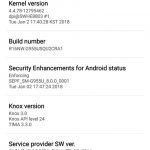
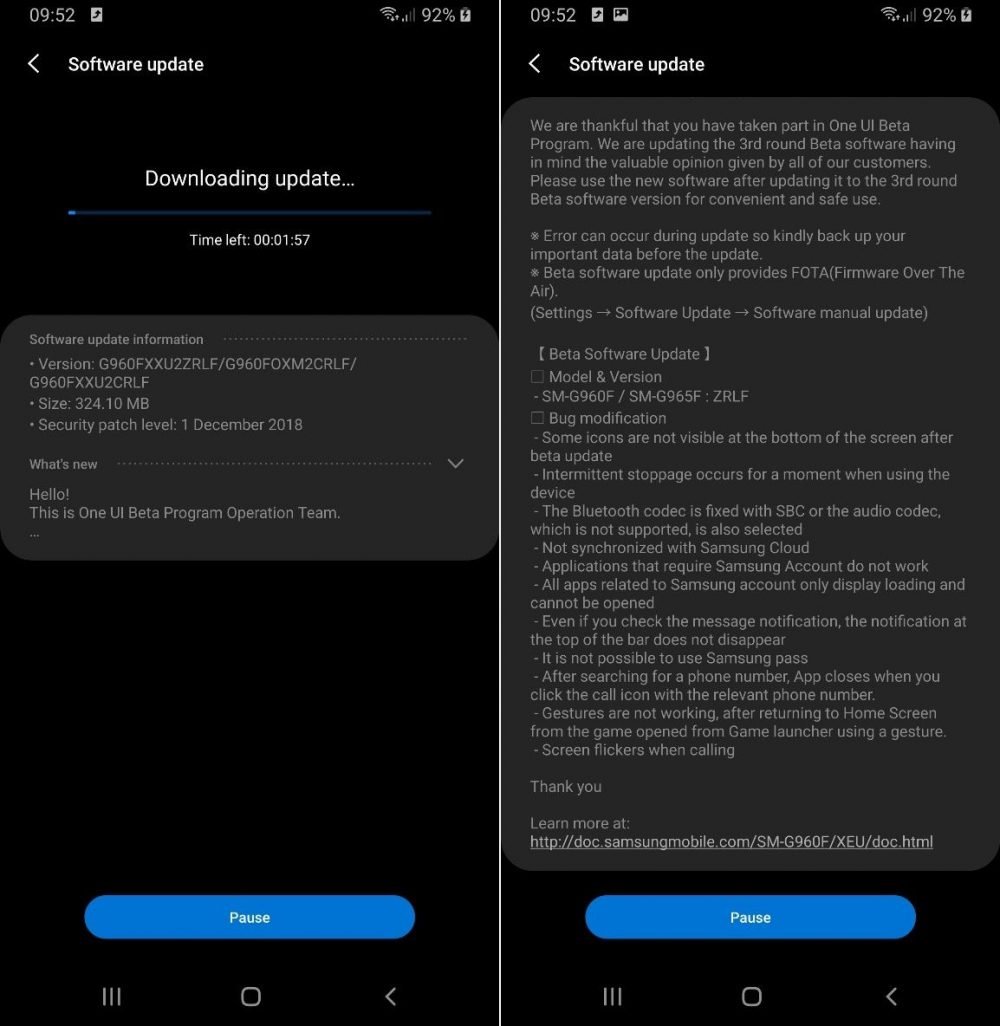

![Download install Android 9 Pie OTA on Nokia 7 manually [340C.B202]](https://droidvendor.com/wp-content/uploads/2018/12/Nokia-7-pie-ota.jpg)

![Download OxygenOS Open Beta 20 for OnePlus 5T [Android Pie]](https://droidvendor.com/wp-content/uploads/2018/01/OnePlus-5T-e1516276919824.jpg)
