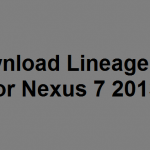Root and install official TWRP recovery on Nexus 7 2013 (WiFi/LTE)
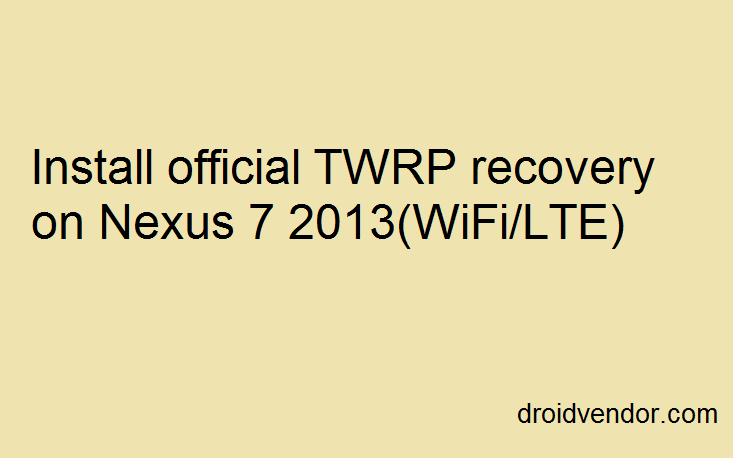
Finally the process to root and install TWRP recovery on Nexus 7 2013 is now available. If you own an Nexus 7 2013 and wish to root and install TWRP recovery on it, then we are here to help on that. In this guide we’ll show you the step by step process to root Nexus 7 2013 and install TWRP recovery on it. First you need to install TWRP recovery on Nexus 7 2013 then root it via Magisk root tool. If you think you are all set to go then follow the complete instructions in sequence to root Nexus 7 2013 and install TWRP recovery on it.
Once you successfully install TWRP recovery on your device, you would be able to flash different custom ROM like Lineage OS, CyanogenMod or others along mods and tweaks via TWRP recovery. On the other side, a rooted device allows you to modify the system files including removing bloatware (unnecessary apps), setting third party apps as system file, overclocking CPU and much more.
How to root and install official TWRP recovery on Nexus 7 2013
Before you begin:
Charge your device battery to a safe level, it must be above 70%
Download and install latest Nexus 7 2013 USB drivers on PC. Download here
Install ADB & Fastboot drivers on PC, follow this guide to install the adb-fastboot drivers within 15 seconds.
Enable USB debugging on your device. Go to Settings > Developer options > USB debugging.
If you can’t see the Developer options in settings menu, then you need to enable them. Go to Settings > About device > Tap the build number 7 times until it says ‘You are now a Developer’.
Ensure bootloader is unlocked on your device if not, follow this guide.
How to install TWRP recovery on Nexus 7 2013
Download TWRP Recovery for Nexus 7 2013 WiFi – Download
Download TWRP Recovery for Nexus 7 2013 LTE – Download
Save the downloaded TWRP recovery file in a new folder on your PC.
Now process and follow this guide to see how to install TWRP recovery on Nexus 7 2013
How to root Nexus 7 2013
Download the Magisk Zip from this link.
Connect your device to PC and copy the downloaded Magisk zip on the internal storage of your device.
Now it’s the time to reboot your device into TWRP recovery mode.
Your device will enter recovery, now flash the Magisk zip from there.
Once done, simply reboot your device and enjoy the freedom to flash custom ROMs and tweaks on your Nexus 7 2013.
That’s it! If you have successfully flashed TWRP recovery and rooted Nexus 7 2013, give us your feedback and share it the guide with others.