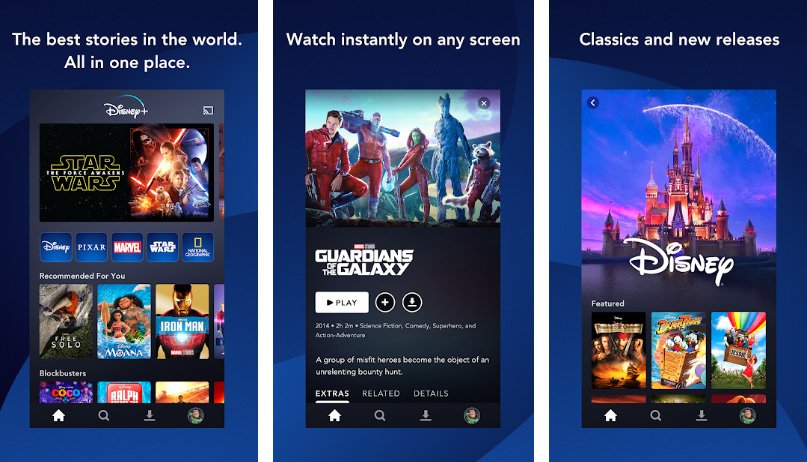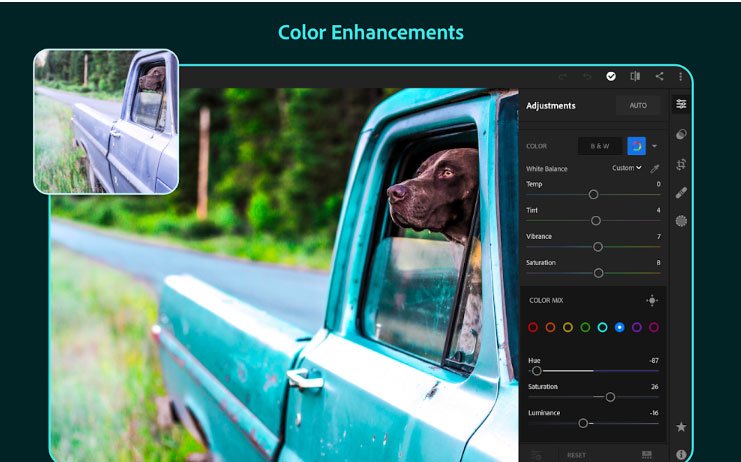Install stock Oreo N950USQU3CRBB on AT&T Note 8
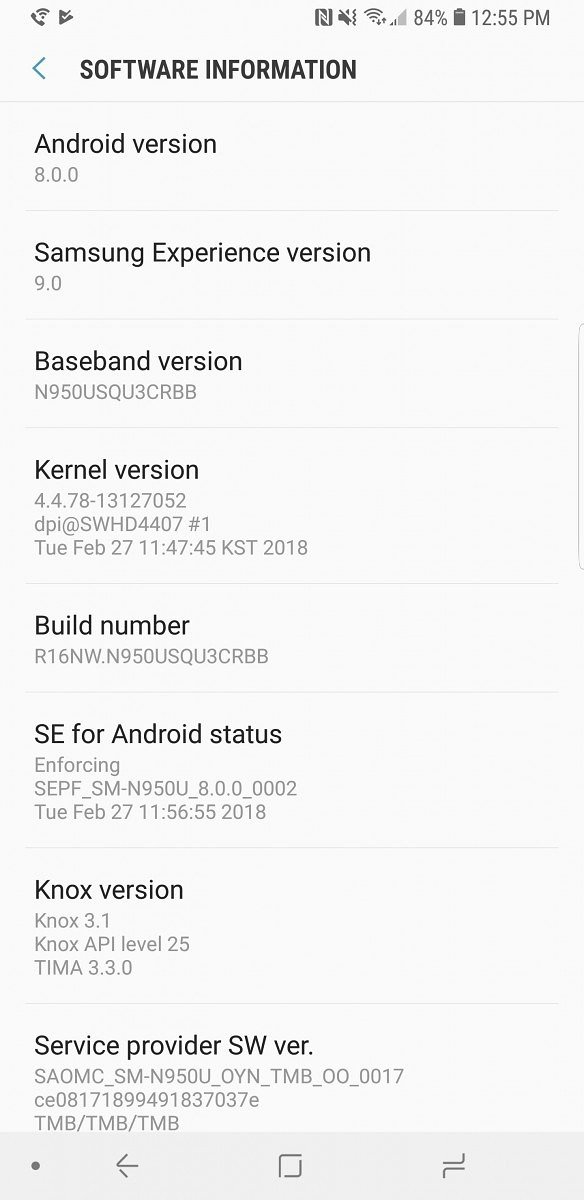
A few weeks back Just like T-Mobile, Galaxy Note 8 units on AT&T are now also getting a new system update. The latest update for AT&T Galaxy Note 8 is getting the update as build N950USQU3CRBB, which brings Android 8.0.0 Oreo OS on the device along Samsung Experience version 9.0. Back in December when Samsung launched it’s Oreo beta program for Galaxy S8 the first Oreo beta firmware for Note 8 also appeared online and this is just another build released in a series. The great thing about the update is that it brings February security patch along goodies of Android 8.0 Oreo on the device.
If you are getting impatient for the firmware then we have posted each possible way below through which you can get the update right on your device. The stock Android 8.0 Oreo N950USQU3CRBB firmware can be updated via Kies as well, but we recommend you try the OTA update first, go to Settings > About device > Check software updates.
You can also install stock Android 8.0 Oreo N950USQU3CRBB firmware on Galaxy Note 8 using Samsung Kies, here we have posted a guide to update Samsung firmware via Kies.
See also:
How to fix deep Discharge Issue on Galaxy Note 8
Firmware details:
Device Name: Samsung Galaxy Note 8 (AT&T)
Model: SM-N950U
Android version: Android 8.0 Oreo
Region: USA
Build Number: N950USQU3CRBB
Android Security Patch Level: 01 February 2018
Size:
How to install N950USQU3CRBB stock Oreo on AT&T Galaxy Note 8
Early preparations:
Your device should be charged 70% at minimum to avoid shutting down during the process.
Enable USB Debugging. Go to Settings > Developer Options > Enable USB debugging
Back up your important data.
Download Odin tool 3.12.3 from this link
Download the latest USB drivers for Samsung from this link and then install them on PC.
Process to install Android 8.0 Oreo N950USQU3CRBB update on AT&T Galaxy Note 8
Download the firmware from the link below.
Then turn off your device completely.
Now boot your device into Download Mode, to do so follow this guide
Once in download Mode, follow this guide to update stock Oreo firmware on Galaxy Note 8 via Odin.
Downloads:
links will be added soon till then try OTA and Kies method. [Link Updated]
To install Stock Oreo CRBB firmware on Note 8 N950U first you need to download the BRA8 firmware from this link.
Now flash the BRA8 firmware using the Odin process mentioned above.
Once your device is updated to BRA8 firmware download the N950USQU3CRBB OTA firmware from this link.
Put the firmware on your device storage.
Now reboot Galaxy Note 8 in the recovery mode, follow this guide to see how to boot recovery mode.
Now choose Apply update from SD Card and then choose the N950USQU3CRBB OTA zip you copied on your device earlier.
That’s it! If this guide helped you, please share it with others, Thank You.