Install Galaxy A5 SM-A520F stock Nougat A520FXXUBQI5 update

Samsung is now seeding Indian Galaxy A5 and Galaxy A7 units with the latest Android 7.0 Nougat update. The update for the same variants rolled out last month in Europe and Russia but now it comes live via OTA for India Galaxy A5 users. The official Nougat update for Galaxy A5 A520F arrives as build A520FXXUBQI5 which after installation brings improved UX, Split screen feature, integrated Doze mode for better battery backup, revamped notifications shade, updated security patch on Galaxy A5 2017.
After posting guide on Galaxy A7 using the same process, now in this guide will show you the process to install stock Nougat update on Galaxy A5 2017 via OTA, KIES or Odin process mentioned below. First go to Settings > About device > Check software updates.
You can also install stock Nougat A520FXXUBQI5 firmware on Galaxy A5 SM-A520F using Samsung Kies, here we have posted a guide to update Samsung firmware via Kies.
Firmware details:
Device Name: Samsung Galaxy A5 (2017)
Model: SM-A520F
Android version: Android 7.0 Nougat
Region: India
Build Number: A520FXXUBQI5
CSC: A520FOXE2BQG7
Android Security Patch Level: 1 August 2017
Release date:
Size: 1.4GB
How to install Stock Nougat A520FXXUBQI5 on Galaxy A5 SM-A520F via Odin
Early preparations:
Your device should be charged 70% at minimum to avoid shutting down during the process.
Enable USB Debugging. Go to Settings > Developer Options > Enable USB debugging
Back up your important data.
Download Odin tool 3.12.3 from this link
Download the latest USB drivers for Samsung from this link and then install them on PC.
Process to install Android 7.0 Nougat A520FXXUBQI5 update on Galaxy A5 SM-A520F
It’s the device to turn off your device completely.
Now boot your Galaxy A5 into ‘Download Mode’, to do so follow this guide
Once in download Mode, follow this guide to update stock Nougat firmware on Galaxy A5 SM-A520F via Odin.
Downloads:
Download stock Nougat A520FXXUBQI5 firmware for Galaxy A5 SM-A520F. Here (Sammobile’s firmware directory)
That’s it! If this guide helped you, please share it with others, Thank You.


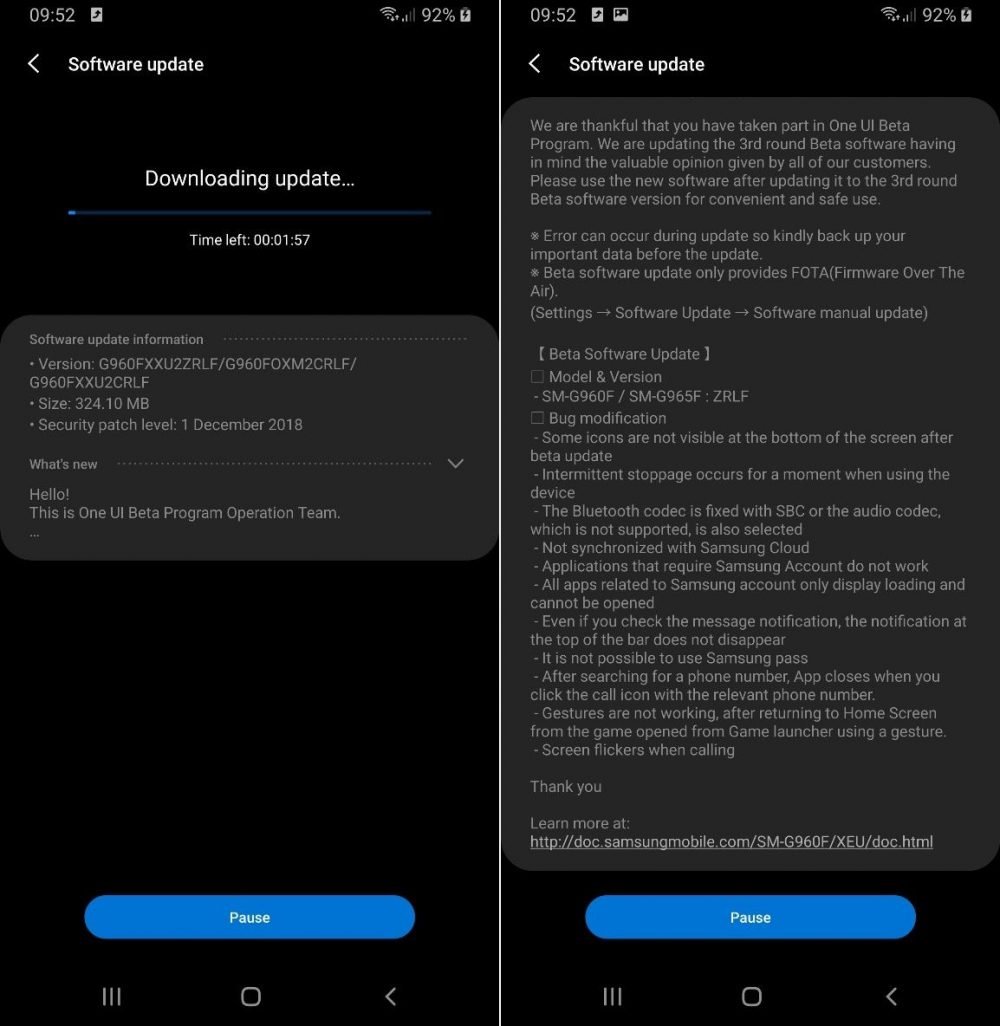

![Download install Android 9 Pie OTA on Nokia 7 manually [340C.B202]](https://droidvendor.com/wp-content/uploads/2018/12/Nokia-7-pie-ota.jpg)

![Download OxygenOS Open Beta 20 for OnePlus 5T [Android Pie]](https://droidvendor.com/wp-content/uploads/2018/01/OnePlus-5T-e1516276919824.jpg)
