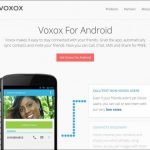How to use Apple Airpods with an Android device

In this short tutorial we will show you, how to use Apple Airpods with an Android device. The new iPhone 7 has no headphone jack thus Apple has provided wireless headphones with it called Airpods. The only way to connect your Airpods to an Apple device is by connecting them via Bluetooth, this doesn’t seem much user friendly but there is no other option because of lack of headphone jack.
On the other aspect it is great that you can easily connect Airpods to iPhone via Bluetooth and can listen to your favorite music on bed without messing up with the cord. Yet Airpods are deigned to be used with iPhone 7 but now you can use them with any Android device as well. Yes, it is now possible, we have mentioned the process to use Airpods with any Android device.
How to use Apple Airpods with an Android device
Just follow the below simple steps to use Apple Airpods with any Android device. The process is super easy, just follow the steps in sequence.
Process to use Apple Airpods with Android
Open the lid and reveal Airpods from the case, now press and hold the pairing button on the back of case until the case lit up white.
Now your Airpods are in the pairing mode, now you need to open Settings > Blutooth and turn it on.
Now go to Bluetooth settings and make it discoverable to all near by devices.
Your Bluetooth device will scan and you will the Airpods listen in there.
Now click on the Airpods option from the list and then accept it.
That’s it, your Android device is now connected to Airpods. Listen to your favourite music by using the wireless Airpods with Android.