How to root Galaxy S7 Edge on Android 7.0 G935FXXU1DPLT update

Today, Samsung released the much awaited Android 7.0 Nougat firmware another update. The update was expected to be released on January 17th but Samsung has planned to release the update earlier a week before the expected date. Well this is great, users are excited to see the surprising OTA knock at their devices, the update carries build number G935FXXU1DPLT, we have posted a guide on it you can visit this link and update the device if you haven’t update yet.
If you have already updated your Galaxy S7 on latest firmware and want to root your device safely then you are at the right place, follow the detailed tutorial to root Android 7.0 Nougat G935FXXU1DPLT firmware on Galaxy S7/S7 Edge G935F. The process is simple but you have to flash the TWRP recovery on your device via Odin and then flash the SuperSU zip file from there, the same process we have been using for other devices.
You’ll find everything in this update regarding flashing TWRP recovery on your device to flashing SuperSU zip to root it via recovery. Once you flash the new firmware or update the existing, the stock recovery replaces custom recovery and that’s why you loose root access along custom recovery. Now follow the instructions below to flash SuperSU root package from via TWRP recovery to root Galaxy S7 Edge on Android 7.0 Nougat firmware.
How to root Galaxy S7 G935F on G935FXXU1DPLT Nougat firmware
Note: The process includes rooting along flashing custom recovery on your device. Once you root your device the warranty will void so think twice before you begin the process.
Download SuperSU 2.79 zip file
Download latest TWRP recovery for Galaxy S7 Edge G935F.
Follow this guide to flash the above downloaded TWRP recovery on your device.
Once you are done with the installation of TWRP recovery on your Galaxy S7 Edge now the next step is to flash the SuperSU zip file via TWRP.
But before moving forward we recommend you create a Nandroid backup of your important data including the firmware, follow this guide to create a Nandroid backup via TWRP recovery.
Connect your device to PC and copy the SuperSU zip file on your device storage.
Now boot your device into TWRP recovery or follow this guide to know how to do it.
Once your device boots into recovery mode, tap ‘Install’ and choose the SuperSU zip file and flash it.
Now reboot your device.
Once done with reboot process, your device will be rooted now. Visit Google Play and download Root checker app to verify the root access on your device.

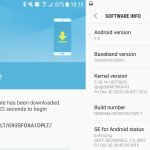


![Root And Install Official TWRP On Xiaomi Mi Note 2 [scorpio]](https://droidvendor.com/wp-content/uploads/2018/04/xiaomi-mi-note-2-1.jpg)
![Root And Install Official TWRP On Xperia XA2 [Pioneer]](https://droidvendor.com/wp-content/uploads/2018/04/sony-xperia-xa2.jpg)


