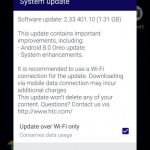How to remove bootloader unlock warning Moto Z/Force and Moto Z Play

If you are tired of seeing the annoying bootloader unlock warning on your 2016 Moto Z/ Moto Z Force and Moto Z Play then you are at the right place. In this guide we will be showing you the process to remove bootloader unlock warning on Moto Z/Moto Z Force or Moto Z Play. The process to remove bootloader unlock warning on Moto Z, Moto Z Force and Moto Z Play is simple just follow the instructions to remove Moto Z/Force/Play bootloader unlock warning.
The bootloader unlock warning is shown once you unlock bootloader on any Motorola device, this warning informs you that you have lost warranty on the device and performing custom operations on the device may result in a damage device. But who cares about this warning because everyone knows that unlocking bootloader voids warranty knew all the pros and cones?
The bootloader is locked by the manufacturer to avoid the modification in system, these modifications include, rooting, installing custom Recovery, flashing custom ROMs, installing overclocking kernel and other tweaking stuff. The manufacturer never recommends you to unlock bootloader on your device and but once you unlock the bootloader, the device keeps showing the warning message on each reboot about the crime you have committed. If you are tired of watching this warning again and again then we have a quick solution for this.
The bootloader unlock warning on Moto Z family can be easily removed and replaced by the stock Motorola logo, we have mentioned the step by process to remove bootoader unlock warning from Moto Z/Force and Moto Z Play.
How to remove bootloader unlock warning on Moto Z/Force and Moto Z Play
The process need some early preparation, see them below.
Set up adb and fastboot drivers on your PC, follow this guide to install them right away.
A working USB cable is required.
Make a backup of your important data. Although this process doesn’t wipes your phone but it was always good to keep your data safe.
Once you are done with the above step it’s the time to follow the process to remove bootloader unlock warning on Moto Z/Force and Moto Z Play.
Process to remove bootloader unlock warning on Moto Z Force, Moto Z Play and Moto Z.
Download Moto Logo_Stock.bin file. Click here
Now save the above file in a new folder on Desktop or any convenient location.
It’s the time to boot your device into fastboot/bootloader mode, to do so Press and hold Volume Down + Power Button at the same time for 2 seconds, it will boot into fastboot mode.
Now connect your device to PC.
Now open the folder where you have saved boot logo file and Press and hold Shift + Right Mouse click on any empty space in the folder, now choose the option ‘Open command window here’ from the pop up window as shown in the image above.
It will open command window on your PC. Now type the following command to flash logo.bin file. (If it shows waiting for device for too long, follow this guide to solve the issue)
type ‘Fastboot flash logo logo_Stock.bin
It will flash white Motorola logo on your device by replacing bootloader unlock warning.
That’s it! You have successfully removed bootloader unlock warning on Moto Z/Force and Moto Z Play. If you have any query please let us know, don’t forget to share this guide with other, Thank You.
Source XDA