How To Make Your Android Phone Faster | Speed Up Android Phone
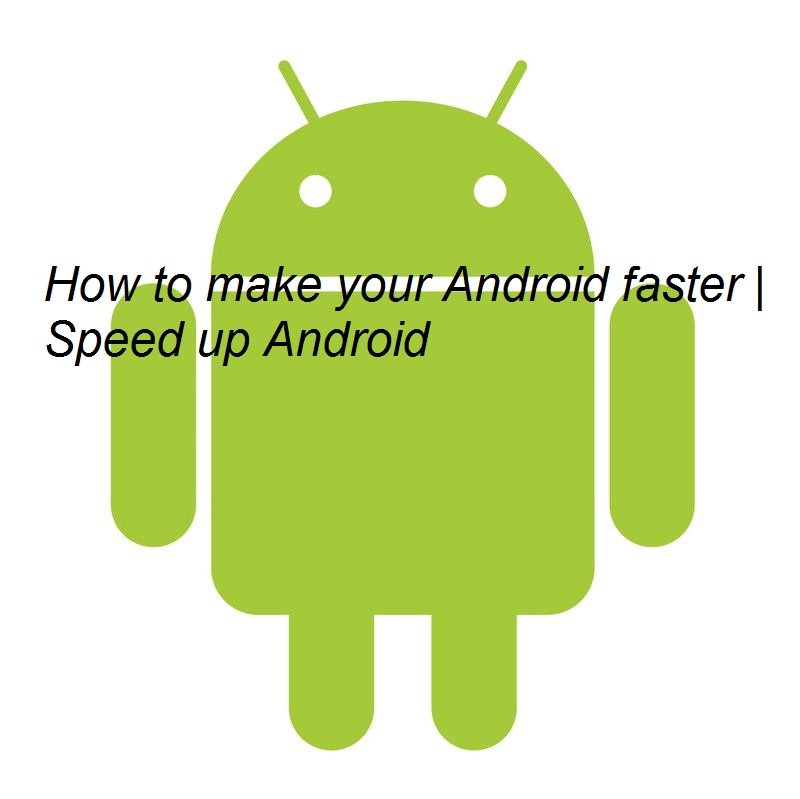
If you think your Android device is getting slower with the passage of time don’t panic, you can make your Android phone faster within minutes by performing a few simple steps below. It is a most common issue which smartphone users face everyday and it is not limited to Android only but iOS and even Windows OS gradually becomes slower.
The reason behind slowing of a smartphone depends on various scenarios, either you have installed a pile of application, running out of storage or even installed some malicious file on your device which interfere with the background processes and slow down the device. These apps run in real-time and consume memory, storage, and other resources of the device.
If you are having an Android device which is also running slower and wish to make it faster then the search result has landed you on the right page. In this guide we have mentioned the process to make your Android device faster, each method is described along proper screenshots for your ease, just follow these simple steps to speed up your Android phone to make it faster.
How To Make Your Android Phone Faster | Speed Up Android Phone
We have posted some of the easiest step to make your Android Smartphone faster without need of a PC or any third party tool.
Delete unnecessary apps from your device
You need to un-install the unnecessary apps from your device, and store only those that you frequently use. The unnecessary apps consume data as well as storage space so why you still want to keep them on your device when they are of no user. Getting rid of such apps would be a wise move in the path to speed up Android.
Clear the Cache memory of each individual app
So once you got rid of useless apps from your device, now it’s the time to deal with the apps you use frequently. You need to clear the cache storage as well as data for each app, this action will remove unnecessary data stored in the memory and clear the cache memory as well.
To clear the cache memory of apps, head to Settings > Apps > All apps. You will see the list of all apps including pre-installed and third party apps in the list.
Now tap on each app and then tap on Storage, there you will find CLEAR DATA and CLEAR CACHE option.
Note: Clearing the cache of an app sometimes deletes the preferences the app has saved.
Free more RAM on your device by clearing Recent apps
Recent apps are those apps that you are using right on your Android device or opened once without closing them. These apps are continuously running in the background that utilizes RAM and keep processes running until you clear them. So keep them clear after a while for smooth performance of the device.
To clear recent apps, press the recent apps button the device as shown in the image above, and press ‘clear all’ or swipe each one to left or right to clear them one by one. You can see the status of free RAM before and after clearing recent apps.
Increase the speed of windows/transition animation
Android OS gives you an option to alter the Window animation scale, transition animation scale and animator duration scale. By default each one is set to value 1, but you can change to value 0.5 or even 0.0 (OFF) which decreases the animation time while opening any window thus results in fast opening speed of windows and apps.
You’ll find these three options in the Developer options, if Developer options on your Android device are already enabled then you are all set to go else open Settings > About device > Build number, Tap the build number option 7 times until a toast animation display a message that “You are now a Developer”.
Now go back and Tap on Developer Option > Navigate down until you see the above mentioned three options as shown in the screenshot above.
Now tap on each one and set it’s new value to 0.5 or 0.0 which means Off. Once done with it, go back and you’ll feel the difference.
Restart your device sometime
A simple restart is sometimes necessary for the Android smartphone, when you reboot your device it deletes temporary files and also cleans up the phone memory for faster operations.
That’s it! Give us your feedback if you find this guide helpful because we love to hear from you.


















