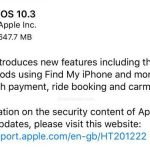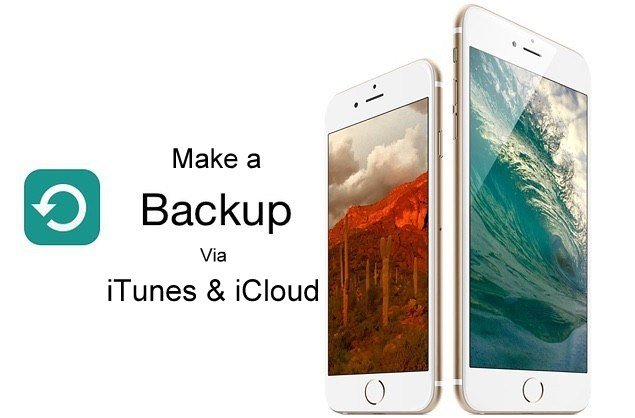
In this guide we came up with a detailed step by step process to make a complete back of your iPhone, iPad or iPod Touch on your local computer or over the iClouds depending on your preferences.
Backing up any device is the need of hour as in this new era of technology everything is remotely accessed and people carry most of their needed documents and other stuff in their devices. There are multiple advantages of taking a backup of your devices, the first and most important is if in case you accidentally flashed data from your device then their is a relief for you, as you will be having a copy of all the backup files over your computer or cloud storage and you can restore it back to your device. Other advantage of taking a backup of whole device is, if you are moving to a newer device and want to keep the same settings and files on your new device then it will help you getting back to your old stuff in new device with the restoration of the backup of old device. So time to make backup of your own iPhone, iPad or iPad Touch, follow below simple guide and you are all done.
How to make a backup of iPhone, iPad or iPod Touch via iTunes on computer
Making a backup of iPhone, iPad or iPod Touch with iTunes is the most common way of making a backup of your whole device on a computer. You can backup your device’s everything on a computer via iTunes, just follow below steps.
Step 1 – Open iTunes and make sure its the latest version of iTunes, if not, go to upper left tab section in iTunes and click on Help Tab and scroll down to “Check for Updates”.
Step 2- Connect your iPhone, iPad or iPod touch via USB with your computer while iTunes is open and running.
Step 3- Click on the device icon on upper left corner and it will open all the options against your device in iTunes.

Step 4- You will see Backups Menu, choose this computer option to make a local backup of your device.
Step 5- Choose “Back Up Now” under Manually back and restore section in iTunes in the same device option menu.
Step 6- Hit Back Up Now button and you are all Done.
How to make a backup of iPhone, iPad or iPod Touch via iCloud
Making a backup of your iPhone, iPad or iPod Touch with iClouds is the most easy way and you can perform it just with one tap of your finger on your device. All you need is to select what you really want to back up, as backing up via iCloud will be having some storage issues if you haven’t bought extra GBs of space on your Cloud Storage. Well to perform backup with iClouds follow below steps.
Step 1- Check and make sure your device is connected to Wifi or reliable internet and also you should have a minimum of 50% battery.
Step 2- Go to Settings on your device and scroll down to iCloud.
Step 3- Now under iCloud scroll down to “backup” option.

Step 4- Turn it on by tapping on it.
Step 5- Now under iCloud Backup hit make Backup.
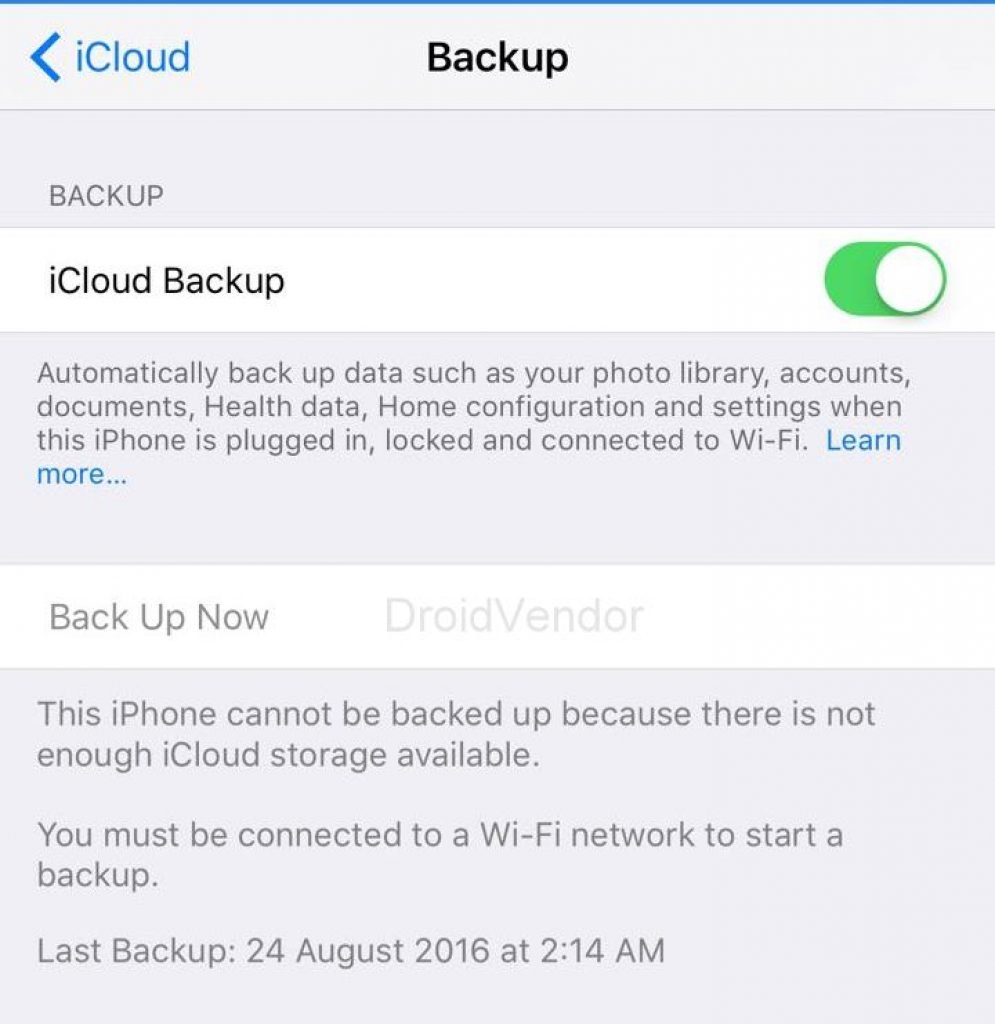
You are all Done with the backup of your iPhone, iPad and iPod touch, for any queries leave your question in below comment section and we will get back to you as soon as possible.