How to enable Google Assistant on any Android device
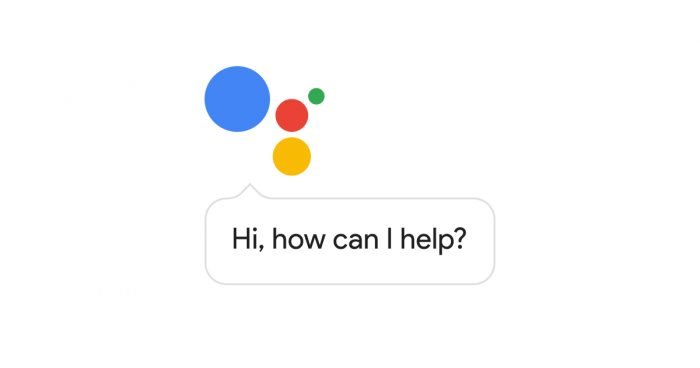
Google latest flagships Google Pixel and Pixel have brought amazing new features packed inside them, one of the most popular feature that Google has made limited to Pixel as well as supported Nexus devices is the “Google Assistant”. The new feature is currently unavailable for the users with Non Pixel/Non Nexus devices but now you can easily install it on any Android device and that’s what we are going to do in this guide.
You can experience the Google Pixel User-Interface on any non Pixel device by installing the official Google Pixel launcher from Google Play but Google Assistant is not available with it. Google Assistant is an amazing feature that lets you communicate with Google just like two people talking to each other, infact it is the upgraded version of ‘OK Google’ feature. Everyone wishes to install this great feature on their devices but there no official way through which you can install in on a non Pixel device.
In this guide we have brought an amazing way by which you can easily install Google Assistant on any non Pixel device. Your device should be rooted and running on Android Marshmallow on above to avail this feature. The Google Assistant feature is available through an app called ‘Google Alpha’, all you need to do is just install the app on your device and enable the Google Assistant on your device.
See the list of all Google Assistant commands
How to enable Google Assistant on any Android device
Pre-requisite:
Enable unknown sources to flash third party Android apps. Go to settings > Security > unknown sources
Download the Google App from this link and install it on your device as normal apk.
Process to enable Google Assistant on any Android device
Tap on Home Button and you will see a popup message saying ‘New! You just got the Google Assistant’.
Now follow the onscreen instructions and you will see the a message saying ‘Hi, How can I help?’
Keep going forward pressing continue and then enter your email address in the field and continue.
That’s it! You have successfully enabled Google Assistant on your Android device, give us your feedback and stay tuned for more updates.








