How to Enable Call Recording on Huawei Mate 10/Mate 10 Pro

How to Enable/Activate Call Recording feature on Huawei Mate 10 and Mate 10 Pro: If you own a Huawei Mate 10 or Mate 10 Pro and wish to enable call recording feature on your device then you have landed on the right page. In this guide we have mentioned the step by step process to activate the call recording function on Huawei Mate 10 and Mate 10 Pro.
Both devices are equipped with high end specifications and great quality camera, further you can customize the full ability of the device by enabling some hidden features as well as installing third party useful apps. The call recording feature is one of the most useful feature, which enabled you to record all incoming/outgoing calls on your device.
There are many reasons why the device manufacturers(not all) do not include the call recording feature on their smartphones. It might be illegal to record calls in some countries while on the other side it shouldn’t be done this way for other countries where it is not illegal. Well, there are hundreds of third party apps available on Google play to enable call recording.
Thanks to an XDA member badmania98 has now found an easier way to enable call recording on Mate 10 and Mate 10 Pro. Before we head to the installation process let us tell you that accessing call recording feature on Mate 10 and Mate 10 pro needs a rooted device. Rooting voids warranty, so if you are okay with it then what are you waiting for just head to the process to install call recording feature on Mate 10/Mate 10 Pro.
Related:
Download Mate 10 Porsche Design Stock wallpapers
How to record slow motion video on Huawei Mate 10 and Mate 10 Pro
How to Enable Call Recording on Huawei Mate 10 | How to activate/access Mate 10 Pro call recording feature
Before you begin:
As discussed above your device must be rooted, follow this guide to root it.
Once your device is rooted, just download the HwCallRecorder.zip file.
Extract the contents of HwCallRecorder zip in a specific folder and copy them to your Phone.
Now download root browser app from Google Play.
Once the app is installed, now Open Root Browser and allow it root access.
Process to Enable Call Recording on Huawei Mate 10/Mate 10 Pro

Copy the HwCallRecorder contents to System > app folder.
Set the permission of the contents of the HwCallRecorder file as shown above.
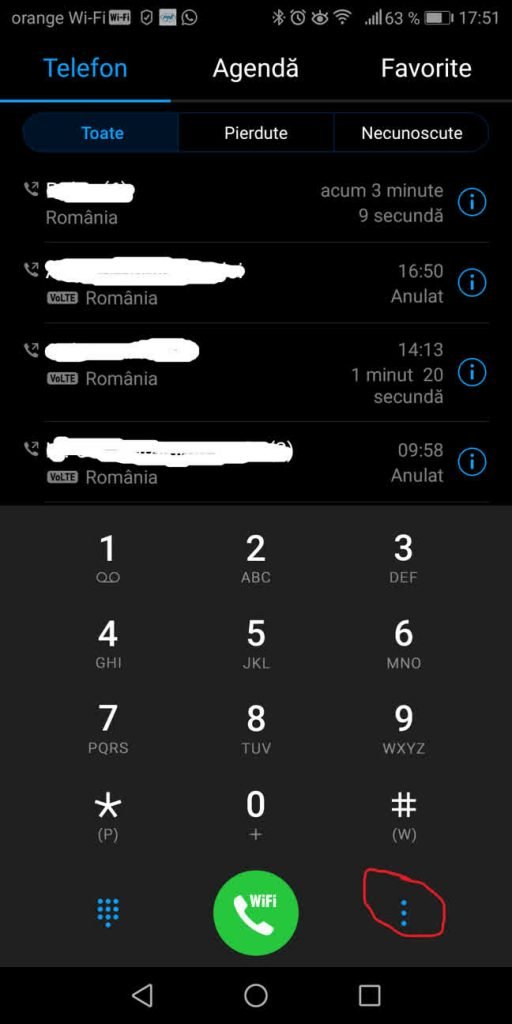
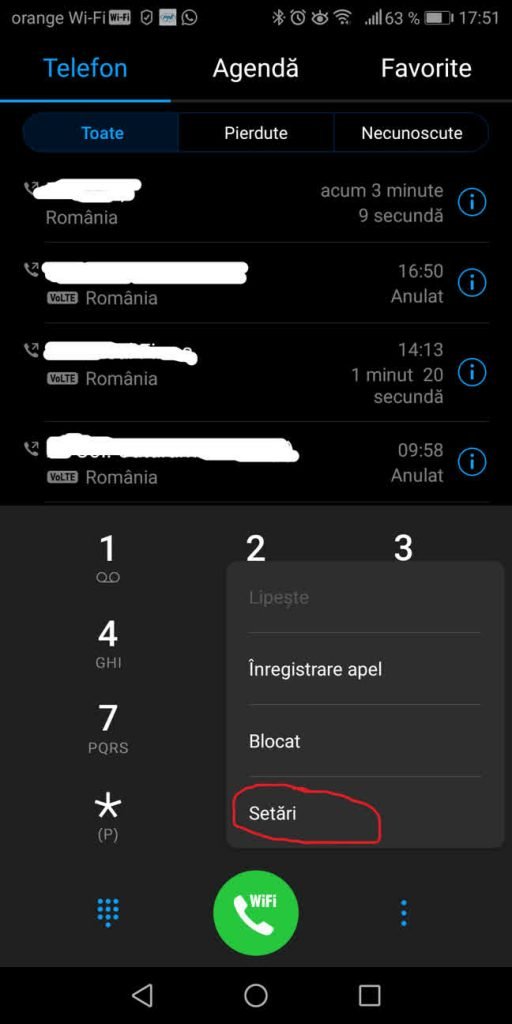
Now close Root Browser and open the Huawei Phone App.
Press the 3 vertical dots in the lower right on the dialpad’s UI then choose Settings.
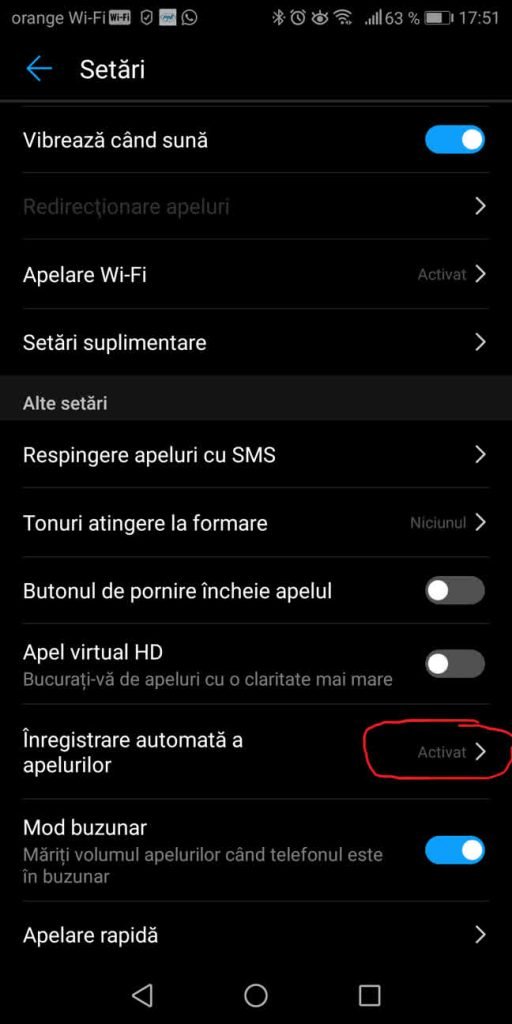
Enable Automatic recording calls option and go to Settings automatic recording.
Select All calls or Numbers from the list.
Finally you have successfully enabled call recording feature on Huawei Mate 10 and Mate 10 Pro. Please Like and Share this guide, Thank You.
source xda











