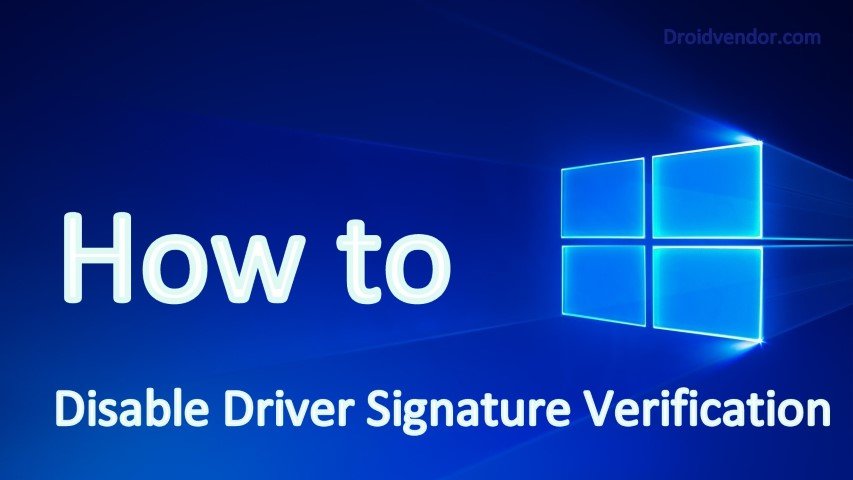
Driver Signature Verification is a built-in security mechanism found in Windows 8,8.1 and 10 but its roots trace back to windows 7. This mechanism is basically a pre-emptive check to see whether the driver that’s about to be installed is “Digitally Signed”. Meaning any invalid or malfunctioning driver is blocked from installation before the installation actually commences. However, there are multiple instances where even the seemingly correct and functioning driver is prevented from installation by Driver Signature Verification, In such cases there’s no other option but to disable the driver Signature Verification altogether.
How to Disable Driver Signature Verification in Windows 8/8.1/10
Below steps along images will help you in Disabling Driver Signature Verification in Windows 8/8.1/10.
Step 1: Click on Start Menu and go to Settings
Step 2: Click on Update and Security
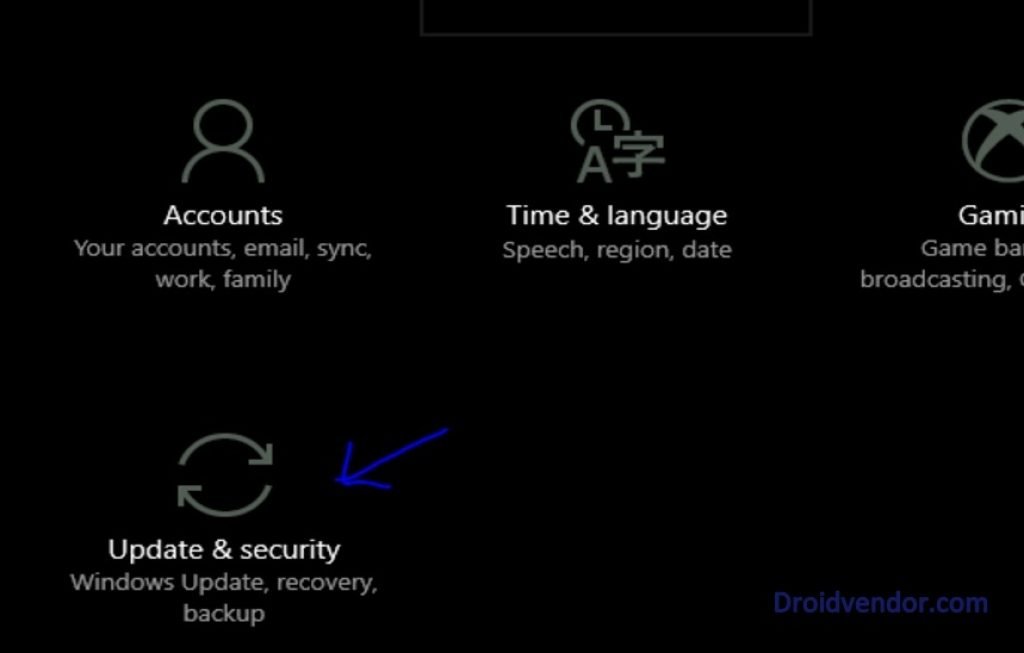
Step 3: Click on Recovery and then click on “Restart Now” under Advanced Startup
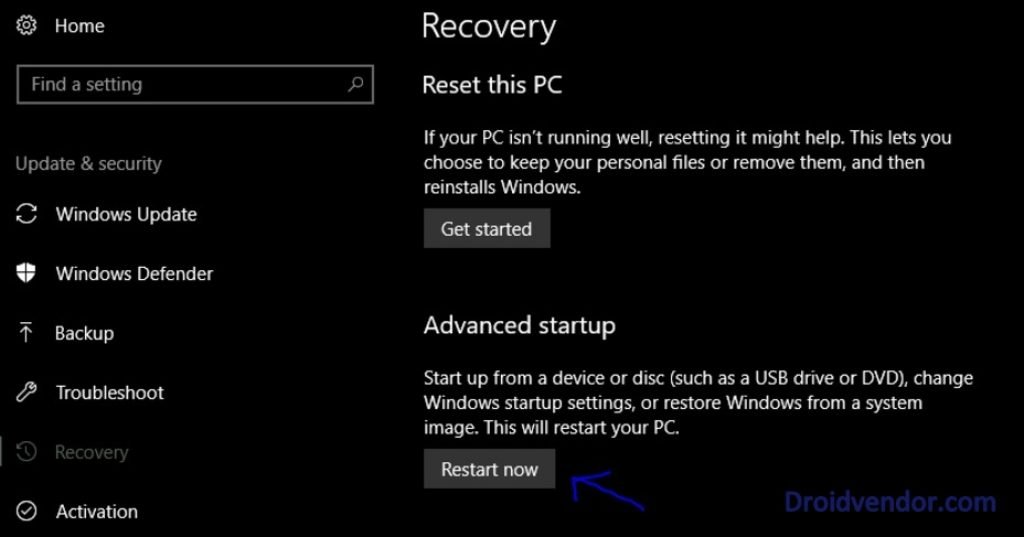
Step 4: After restarting the PC will boot into Advance Startup mode, Click on Troubleshoot
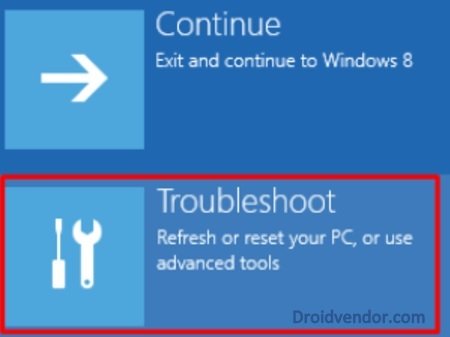
Step 5: Click on “Advanced Options”
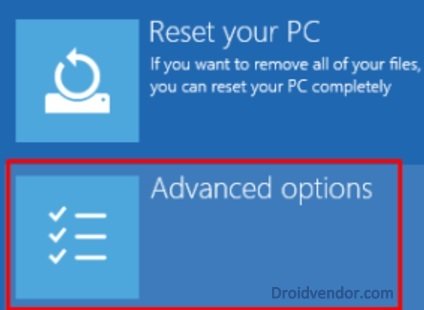
Step 6: Click on “Startup Settings”
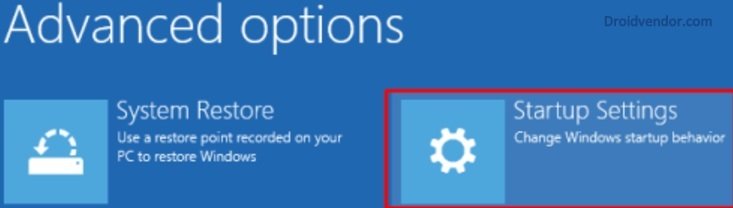
Step 7: A list will appear showing multiple options, Click on “Restart”
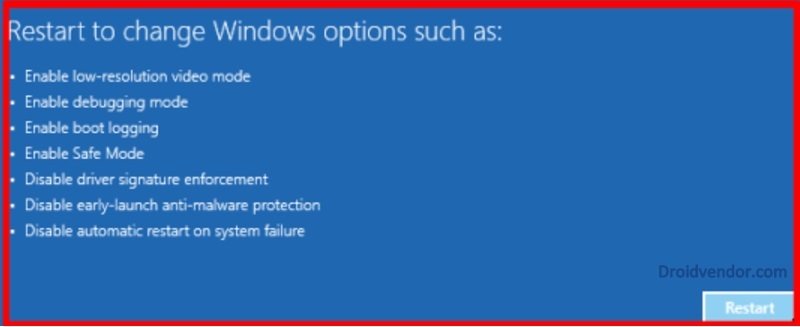
Step 8: you’re now provided different options to choose from, choose “Disable driver signature enforcement” by pressing F7, your pc will then restart with Driver Signature Verification Disabled.
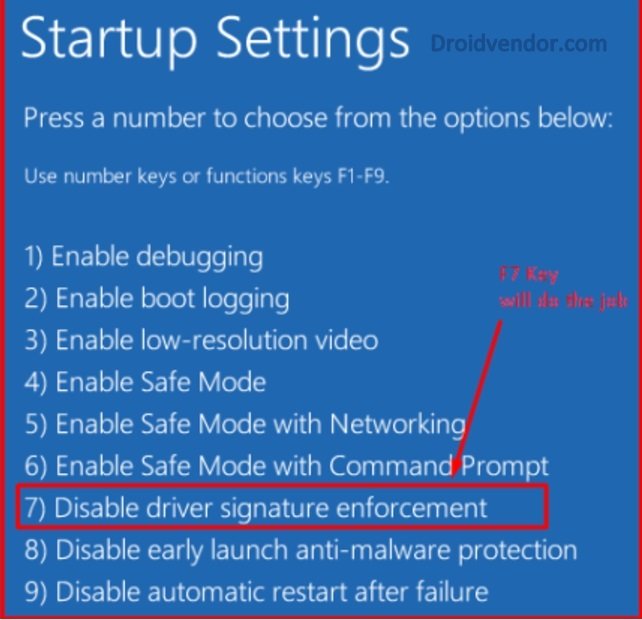
That’s it, you are successfully done with the Disabling Driver Signature Verification in Windows 8/8.1/10.








