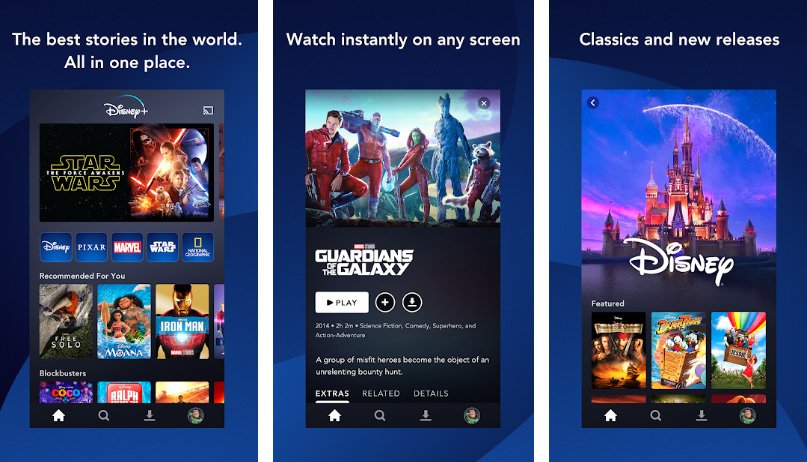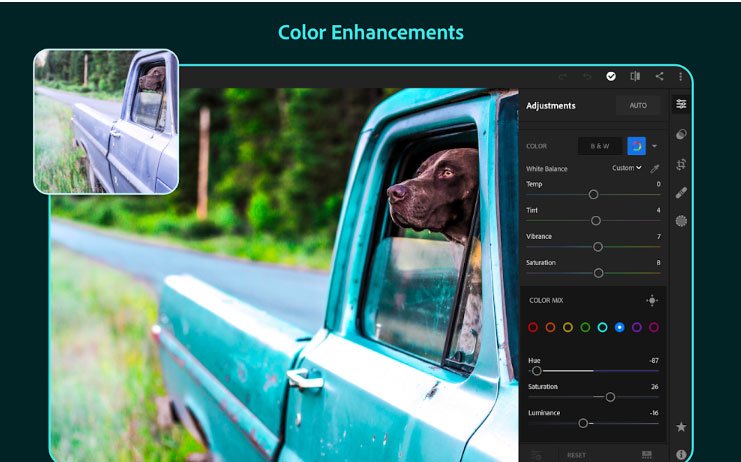Are you searching the ways to play Android games on bigger screens like, PC’s or laptops? Then we must tell you that in order to play Android apps on PC, you need to install Bluestacks Emulator, a separate engine that let’s you install all the Android apps and games designed for mobile devices on your Windows PC running windows Windows 10, 8.1, 8 or 7. In this guide, we have described the complete process to download and install Bluestacks Offline installer on PC running Windows 10, 8.1, 8 or 7.
Great news is that Bluestacks has been updated to v4 that brings Android Nougat OS, that means you can access the goodies of faster apps loading and installation speed, better graphics and smooth performance. Heavier games like PUBG is running smoothly without issues, if you are getting confused with the word “Offline” then we must clear to you that Bluestacks installer comes in two variants, one is the offline Bluestacks installer and the other is online Bluestacks installer.
Online Bluestacks installer:
The online Bluestacks installer, lets you install the Bluestacks app on your PC with a working internet connection needed for it. You need to stay connected to internet as long as the installation continues, but if accidentally your PC turned off or internet connection is disconnect it will restart the installation from the beginning, so in this case we prefer offline installer.
Offline Bluestacks installer:
Unlike Online installer the offline Bluestacks installer lets you download the complete setup file at once, and for that you only need the internet connection once while downloading the file. Once you successfully download the offline Bluestacks installer then you can install the app anytime you want. Most of the user prefer the offline installation because of quick and convenient installation method.
If you have made your mind, then let’s head to the installation process to download the offline Bluestacks installer and install it on PC.
Download and install Bluestacks installer on PC running windows 10 / 8/ 7
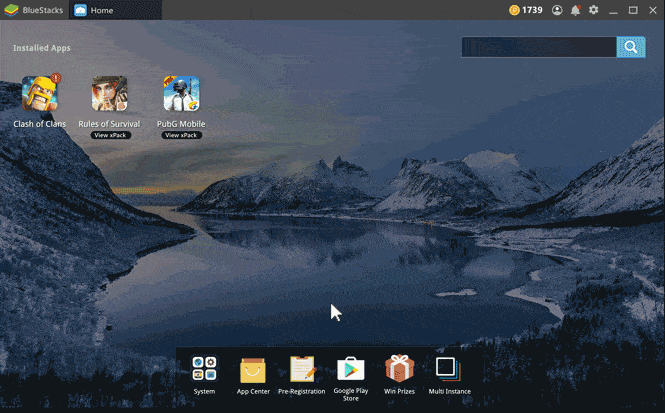
Before you get started ensure your PC met these requirements:
OS: Windows 7/8/8.1/10
RAM: minimum 1GB or above
Space required: 1.5GB
File size: 407MB
Download:
Download Bluestacks offline emulator
How to download and install Bluestacks offline Emulator on PC
- Click on the downloaded Bluestacks.exe file to open it and then click on the “Install now” button as shown above.
- The setup will extract the necessary files required for installation, wait for the process to complete.
- Once the installation process is completed, simply click on the complete button to finalize the installation.
- Now it’s the time to launch the Bluestacks emulator, click the Bluestacks shortcut to launch the application and follow the onscreen instruction.
- Once the initial setup in completed, you will see the Google Play icon on the Homescreen of Bluestacks emulator.
- Now click on the Google Play store icon to launch the application.
- Login to your Google account and click next to start using the Google Play store for downloading Android Application of your choice.
- Each newly installed application will be placed on the homescreen of the emulator.
That’s it! If you are facing any difficulty through out the process, never hesitate to contact us, we are here for you. Follow us on Facebook, Twitter, and Google+ for more stories.