T-Mobile Z2 Force Oreo OCX27 OTA Captured- Download Now

Just a few days back we have posted a guide on installing official Android 8.0 Oreo on Moto Z2 Force T-Mobile. The firmware file was not available then but now thanks to an XDA developer “joemossjr” who not only installed the update on his device but also shared the OTA he captured on his device. Now the process is a little tricky, according to the Developer, your device must be running NCX26.122-59-8 firmware to install the Oreo OCX27 OTA on T-Mobile Z2 Force.
He has mentioned the download link to both NCX26.122-59-8 and OCX27 OTA firmware, you just need to follow our instruction carefully to install update your device on stock Oreo update. This guide is only for T-Mobile Moto Z2 Force variant please don’t try it on any other variant.
The Android 8.0 Oreo update also comes with latest December security patch along goodies of Android Oreo OS for T-Mobile Moto Z2 Force. Some of the features you will be able to see on your T-Mobile Moto Z2 Force are Redesigned UI, Autofill, Picture In Picture mode, improved Battery Life and more.
Update Android 8.0 Oreo OCX27 on T-Mobile Moto Z2 Force
Before you begin:
Your device should be charged minimum 60% to avoid shut down during the process.
Latest USB drivers for Motorola should be installed on PC. Here
Set up adb and fastboot drivers. Follow this quick guide
Process to install Android 8.0 Oreo OCX27 on T-Mobile Moto Z2 Force
First download the NCX26.122-59-8 firmware from here and install it on your device, If you are already running the mentioned firmware then skip this step and go directly to the installation process below. (This is a flash all zip).
Download the Android 8.0 Oreo OCX27 OTA for T-Mobile Moto Z2 Force from the link below and transfer the downloaded zip file in a specific folder.
Open the same folder press Shift+Right Click on any empty area in the folder then choose ‘Open command window here’.
Now connect your device to PC.
Type the following command to reboot your device into recovery mode
adb reboot recovery
Once in recovery mode, select ‘Install from USB’ and then type the following command to start the adb sideload process.
adb sideload filename.zip
The installation process will start and wait for it to complete. Once the process is completed simply type
fastboot reboot
That’s it! You have now latest Android 8.0 Oreo installed on your T-Mobile Moto Z2 Force.
Also see: If you are facing waiting for device issue follow this guide to fix “Waiting for device” issue in adb/fastboot
That’s it! If this guide helped you please give us your feedback and stay tuned for more updates.
Downloads:
Download T-Mobile Moto Z2 Force Oreo OCX27. Grab it here
Source XDA


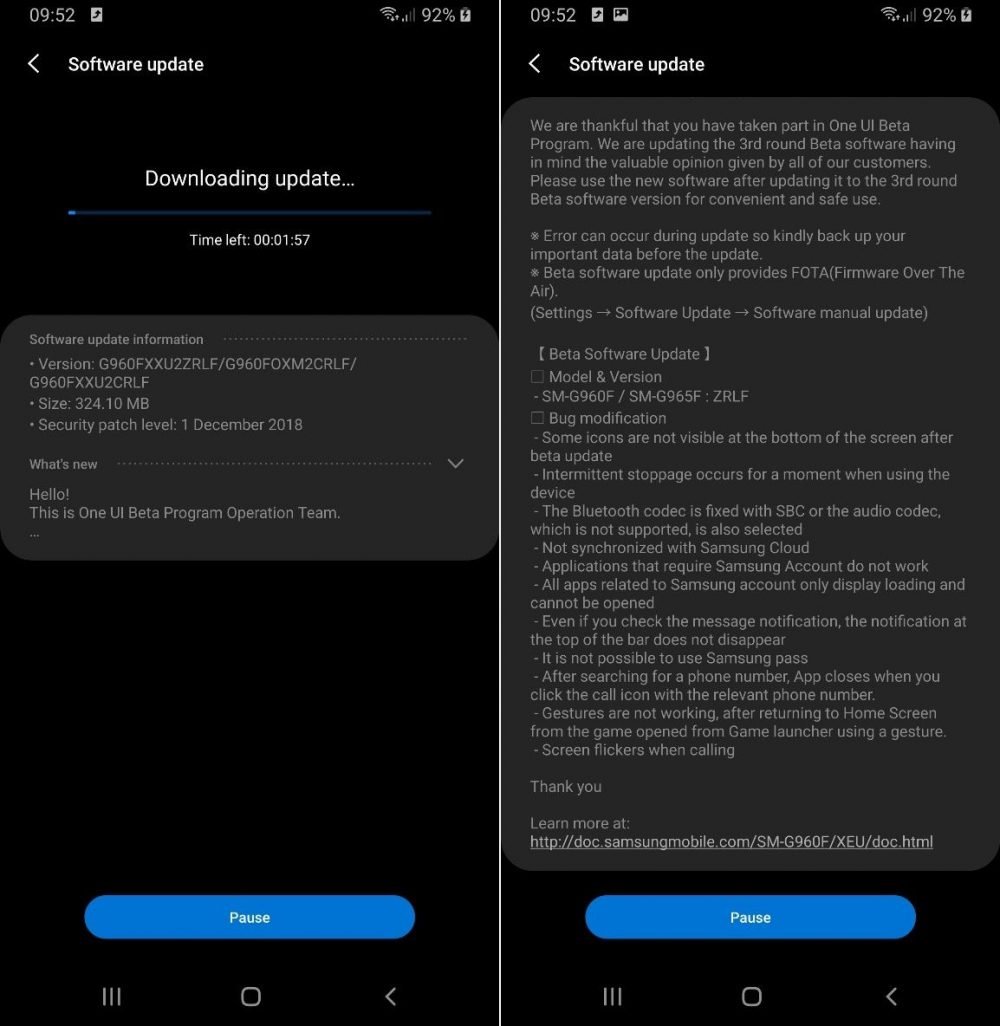

![Download install Android 9 Pie OTA on Nokia 7 manually [340C.B202]](https://droidvendor.com/wp-content/uploads/2018/12/Nokia-7-pie-ota.jpg)

![Download OxygenOS Open Beta 20 for OnePlus 5T [Android Pie]](https://droidvendor.com/wp-content/uploads/2018/01/OnePlus-5T-e1516276919824.jpg)
