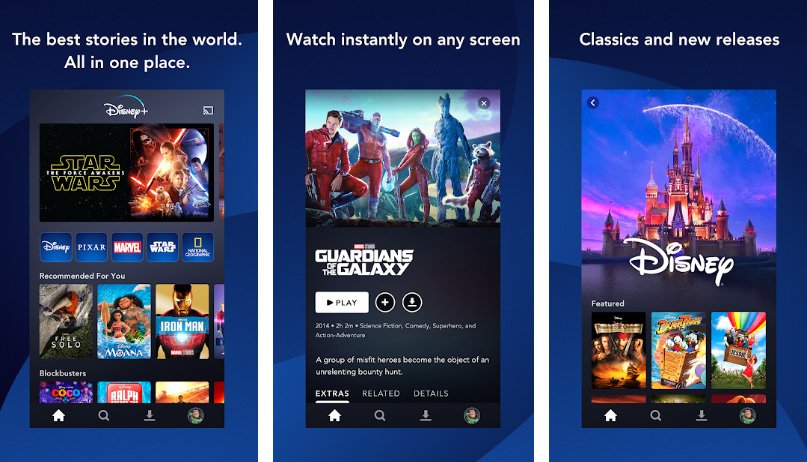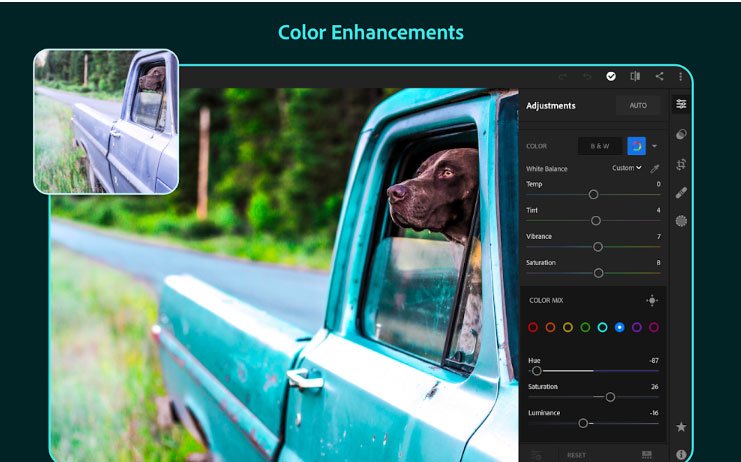Moto Z Stable Oreo build OPL27.76-51 released!
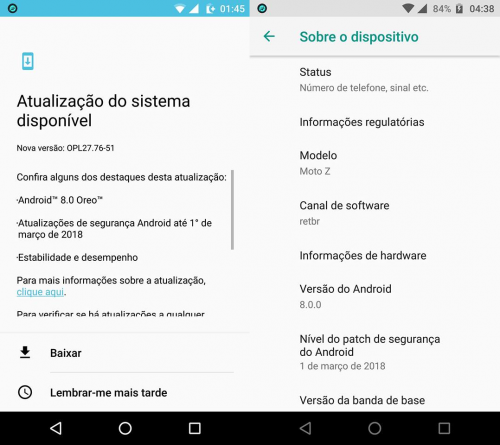
Following the Android Oreo release in China, Stable Android 8.0 Oreo update also released for Moto Z units in Brazil. The users in Brazil were already running Android 8.0 Oreo as a soak test now the company started seding Stable Oreo build towards all Moto Z users in Brazil. The Stock Oreo update for Moto Z arrives as build OPL27.76-51 and in this guide you can download and install Stock Oreo OPL27.76-51 for Moto Z. As we already know that Android 8.1 Oreo update has been around for a while now, but Moto Z is still getting the Android 8.0, which is a bit disappointment but having something is better then nothing.
The update brings goodies of Android 8.0 Oreo update over Nougat firmware and also installs March 2018 security patch on the device. Android 8.0 Oreo is packed with some great features that you would love to play with, some of the Oreo features in Moto Z are Redesigned UI, Autofill, Picture In Picture mode, faster loading speed and improved Battery Life and more.
Recommended for you:
Root And Install official TWRP On Moto Z
How To Enable Dark Theme On Moto Z
Download Stock Oreo OPL27.76-51 for Moto Z
Before you begin:
Your device should be charged minimum 60% to avoid shut down during the process.
Latest USB drivers for Motorola should be installed on PC. Here
Set up adb and fastboot drivers. Follow this quick guide
Process to install Android 8.0 Oreo OPL27.76-51 on Moto Z
Download the Android 8.0 Oreo OTA for Moto Z if available and transfer the downloaded zip file in a specific folder.
Open the same folder press Shift+Right Click on any empty area in the folder then choose ‘Open command window here’.
Now connect your device to PC.
Type the following command to reboot your device into recovery mode
adb reboot recovery
Once in recovery mode, select ‘Install from USB’ and then type the following command to start the adb sideload process.
adb sideload filename.zip
The installation process will start and wait for it to complete. Once the process is completed simply type
fastboot reboot
That’s it! You have now latest Android 8.0 Oreo installed on your Moto Z.
Also see: If you are facing waiting for device issue follow this guide to fix “Waiting for device” issue in adb/fastboot
That’s it! If this guide helped you please give us your feedback and stay tuned for more updates.