How to unlock bootloader on all Pixel and Nexus devices
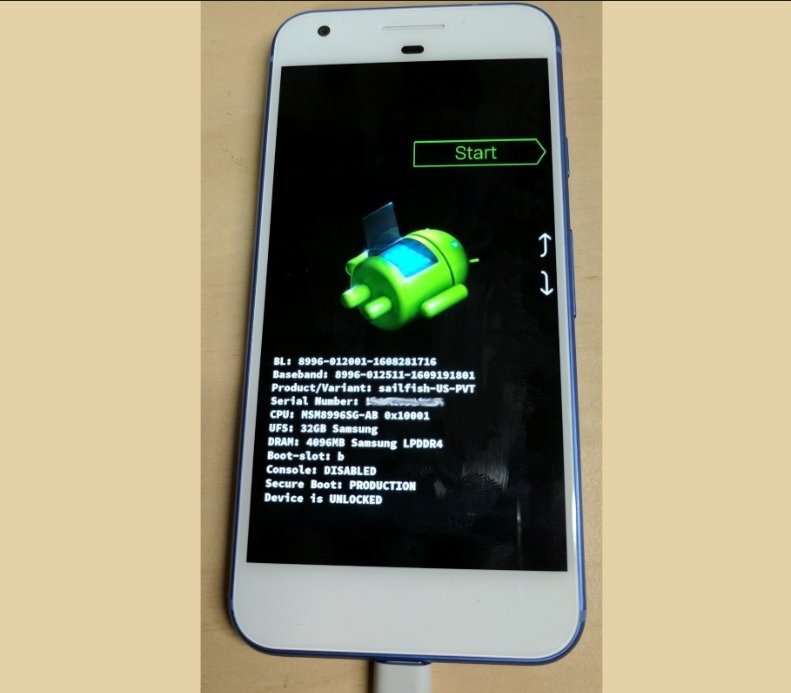
In this bootloader unlocking tutorial, today we are going to unlock bootloader on all Nexus devices including the new Pixel/Pixel XL. The process to unlock the bootloader of Nexus devices is same and very easy and compared to non Google devices. Google allows the devices to be developer friendly that’s the reason these devices are easier for bootloader unlock. Even some of the Nexus devices including the Pixel variant built for carrier like Verizon or AT&T are not eligible for bootloader unlocking. If you are have carrier unlocked Nexus or Pixel device then you are eligible for this bootloader unlock guide.
What you can do when after bootloader unlock on Google Pixel/Nexus?
A device with an unlocked bootloader is relatively more open to customization then the locked one. Once you unlock bootloader on your Nexus device, the gate to the world of possibilities gets opened for you. You can flash a variety of custom ROMs on your device, upgrade/downgrade firmware, install latest custom recovery like TWRP, get root access, install mods and more.
How to unlock bootloader on all Nexus/Google Pixel devices
Pre-requisites:
The bootloader unlock process wipes the device completely, so create a secure back up of your entire data.
Download the latest version of Google USB drivers and install them on PC. Here
Set up adb and fastboot drivers on PC as well. Here
Enable USB debugging on phone, go to Settings >> Developer options >> USB debugging.
Enable OEM unlock option in the Developer Options.
Note: To enable Developer options tap build number 7 times until it says ‘You are now a developer’.
Now open command prompt on your PC, to open it press Shift + Right Mouse Click and left click the ‘Open command window here’ option.
Command windows will appear on your desktop, now type the following command in the command window to reboot your device into bootloader mode.
adb reboot bootloader
Once it shows, ‘waiting for device’ now connect your device to PC. If the ‘waiting for device’ or ‘device not detected’, issue remains even after connecting the device then follow this guide to fix the issue.
Your device will reboot to bootloader mode, if you own a Pixel device, Nexus 6P or Nexus 5X then type the following command to unlock it’s bootloader.
fastboot oem flashing
Else for all the older Nexus devices type
fastboot oem unlock
Now confirm the bootloader unlock process, navigate to yes using Vol keys and then power to select the choice.
That’s it! You have successfully learned to unlock bootloader on all Google devices. Stay tune for more updates and give us your feedback.








