How to install Android O Developer Preview on Nexus and Pixel devices

Biggest search giant Google has released it’s next version of Android that is officially named as Android O. The update brings plethora of new features along redesigned interface and much more. The Android O possible ‘Oreo’ update is released just yesterday without even making any announcement in advance, Android O is next level to Android Nougat and the factory images are available to be installed on supported Nexus and Pixel devices.
The OTA updates are not available at the moment as Google always first released their Developer previews and then Beta updates before releasing the final version of Android. As usual the Android O updates are available for Nexus 5X, Nexus 6P, Pixel C, Pixel, Pixel XL and Nexus Player. If you are getting impatient to install Android O on your device then follow the instructions below.
How to install Android O on Nexus and Pixel devices
Before you begin:
- Your device must be charges atleast 70% to avoid shut down during the process.
- Your device bootloader should be unlocked or follow this guide to unlock it.
- Android O factory image for all Nexus and Pixel device. Here
Process to install Android O on Pixel and Nexus devices
Now reboot your device into fastboot/bootloader mode. To do so, turn of your device completely then press and hold the Volume down + Power buttons simultaneously until your device boots into fastboot mode.
Now head towards the installation page to see the further installation process.
Give us your feedback about, the new Android O firmware on your Pixel and Nexus devices.



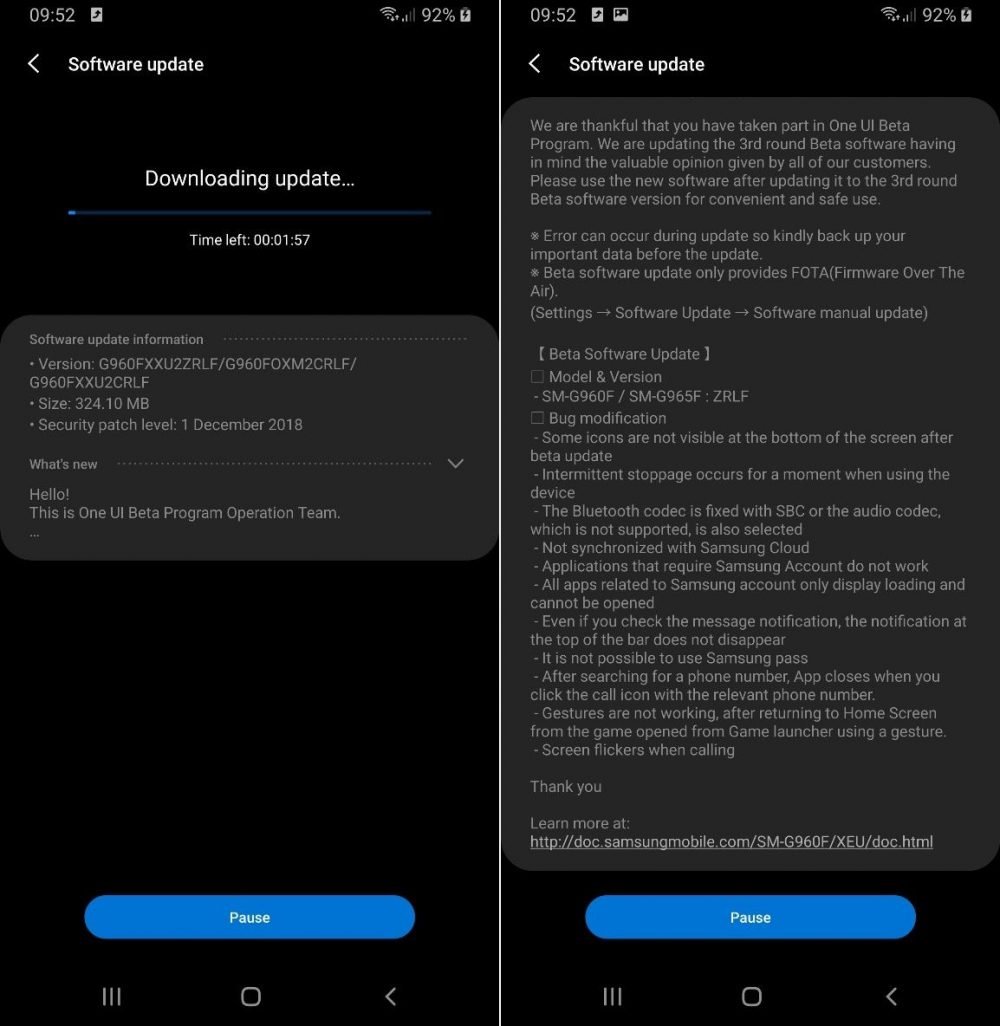

![Download install Android 9 Pie OTA on Nokia 7 manually [340C.B202]](https://droidvendor.com/wp-content/uploads/2018/12/Nokia-7-pie-ota.jpg)

![Download OxygenOS Open Beta 20 for OnePlus 5T [Android Pie]](https://droidvendor.com/wp-content/uploads/2018/01/OnePlus-5T-e1516276919824.jpg)
