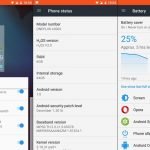How to customize the appearance of subtitles on Netflix app

In this short guide we will show you how to customize the appearance of subtitles on Netflix app. As you all know the color combination of text should be opposite to that of a background to make the text more visible but what if you write the same color text with same colored background? Even highlighting it will never work, same is the case with the subtitles on Netflix app. The Netflix app shows the subtitles text as white so if you are watching anime or a program that’s background is not different then the subtitles font then it makes the subtitles hard to read.
The great thing is that Netflix allows you customize the text regarding color, text size and changing fonts etc. You can also add solid background to the subtitles text as well to improve readability including background framing, just set the back ground of text according to the background of the program. You can apply the customization stuff only to the web interface but it can be applied to all apps as well.
How to customize the appearance of subtitles on Netflix app
- First you need to Sign in to Netflix and choose the Account thumbnail on the top right.
- Choose ‘Account Settings’ from the list.
- In the Account Settings page, select ‘My Profile’ > Subtitle appearance.
How to change font
In the Subtitles appearance choose the ‘Font’ drop-down menu. You can set the size of font size, change it’s orientation or even turn off it.
How to change font color
Click the color box options and choose the color you wish to apply to the font. You can change the color of drop shadow, you’ll find this option next to ‘Shadow’ drop down. If you want to set the solid background to the subtitles font, click ‘Background’ color box.
That’s it! If this guide helped you, give us your feedback and stay tuned for more updates.