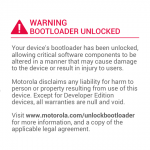How to backup and restore Start Menu layout in Windows 10
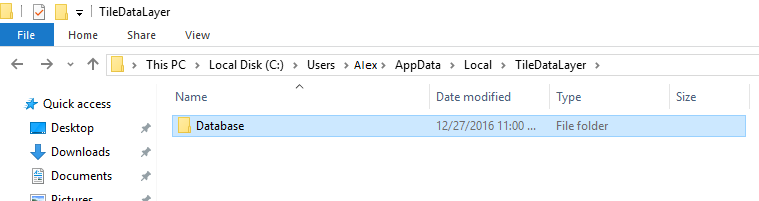
In this guide you will learn how to backup and restore Start Menu layout in Windows 10. The Start Menu lets you arrange your frequently used app and pin them for easier access. It’s technology era and Personal Computers are growing rapidly, so everyone has access a computer with it’s own personal settings and customization. Let’s get back to our topic, if you have pinned tiles on Start Menu it becomes relatively easier to access these folders and apps hence you don’t need to do a search for specific file.
You spend time arranging these tiles of your choice on Start Menu and as per your requirements but what if something goes wrong with your PC and you loose all these settings? So that’s the reason we are posting this guide, follow the instructions below to backup/restore the Start Menu layout on Windows 10.
The Start Menu layout reset to default when you install a fresh copy of Windows on your PC or you have no option left beside except flashing Windows on your PC. So it is better to keep backup of Start Menu App arrangements/layout so if something goes wrong you must have safe backup of existing settings.
You must be logged into Administrator account to start the backup process of any account and the account that is going to be backed up should be logged out.
How to backup and restore Start Menu layout in Windows 10
Follow these simple steps to to backup and restore Start Menu layout in Windows 10.
- Navigate to the This PC\Local disk\User\AppData\Local\TileDataLayer folder.
- You will find a folder called ‘Database’ in the TileDataLayer folder, these are all the files you need to backup for current Start Menu layout that you have arrange accordingly.
- Copy these file and backup to a safe location. You can restore your personal layout on Start Menu anytime you wish either after installing new windows or windows reset.
- You need to be logged out of the account for which you are backing up/restoring the data. In case of single account you need to have a second account for the backup/restore purposes.
That’s it! Give us your feedback, if you have any query feel free to contact us.