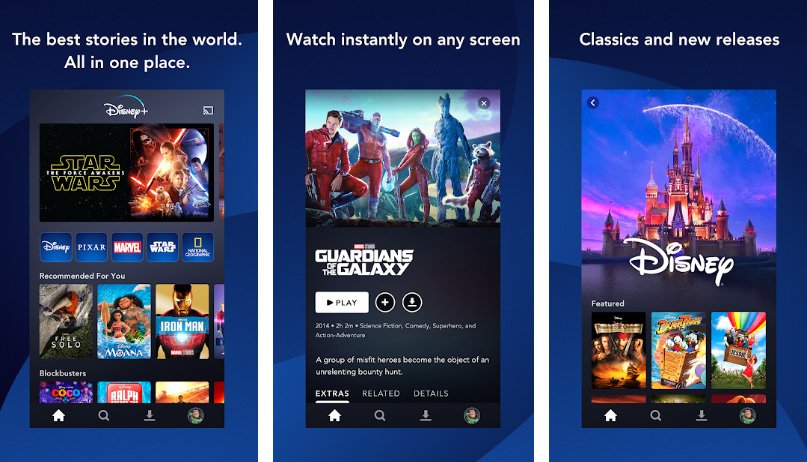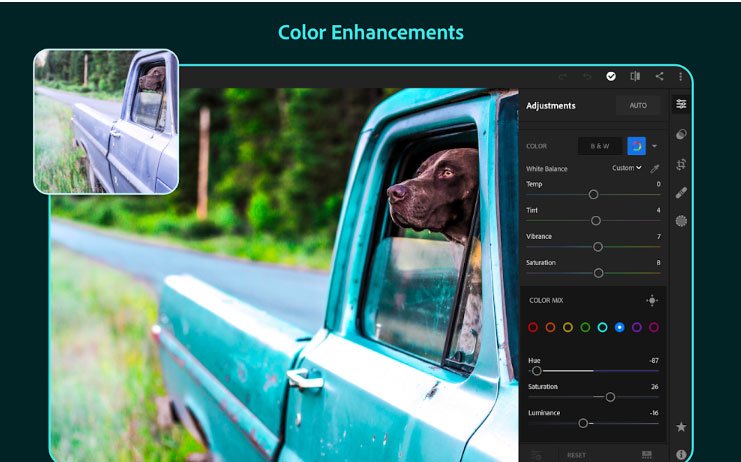Download A750FNXXU1BRL1: Galaxy A7 2018 A750FN Android Pie update

Galaxy A7 2018 is the first budget series smartphone which is all set to receive the Android Pie update from Samsung. Just a day ago, Galaxy A7 2018 unit spotted running Android Pie update on GeekBench, which clearly shows that the Korean tech giant is taking things more seriously and interested to update it’s devices on the latest OS as soon as possible. The members at Sammobile further dug the details and found out that the stock Pie update for Galaxy A7 2018 A750FN is released as build A750FNXXU1BRL1 and needless to say that it packs all the goodies of Android Pie along with it.
Just go ahead and follow the instruction to install Stock Pie A750FNXXU1BRL1 on Galaxy A7 2018 A750FN right away! First head to Settings > About device > System update. See if this process helps you, if not just head to the Kies and Odin process below.
Firmware details:
Device Name: Samsung Galaxy A7 2018
Model: SM-A750FN
Android version: Android 9 Pie
Region:
Build Number: A750FNXXU1BRL1
Android Security Patch Level:
Size:
How to install Android 9.0 A750FNXXU1BRL1 Pie on Galaxy A7 2018 A750FN via Kies and Odin
Kies: Process to update official Pie update on Galaxy A7 2018 A750FN via Kies. Follow this guide
If the Kies method didn’t help you follow the Odin process below.
Early preparations:
Your device should be charged 70% at minimum to avoid shutting down during the process.
Enable USB Debugging. Go to Settings > Developer Options > Enable USB debugging
Back up your important data.
Download Odin tool 3.12.3 from this link
Download the latest USB drivers for Samsung from this link and then install them on PC.
Process to install Android Pie A750FNXXU1BRL1 update on Galaxy A7 2018 A750FN
Download the A750FNXXU1BRL1 firwmare zip from the link below and extract it.
It’s the device to turn off your device completely.
Now boot your device into Download Mode, to do so follow this guide
Once in Download Mode, then follow instructions over here to see the firmware flash process.
Once installed, simply reboot your device and you are done!
That’s it! If this guide helped you, please share it with others, Thank You.