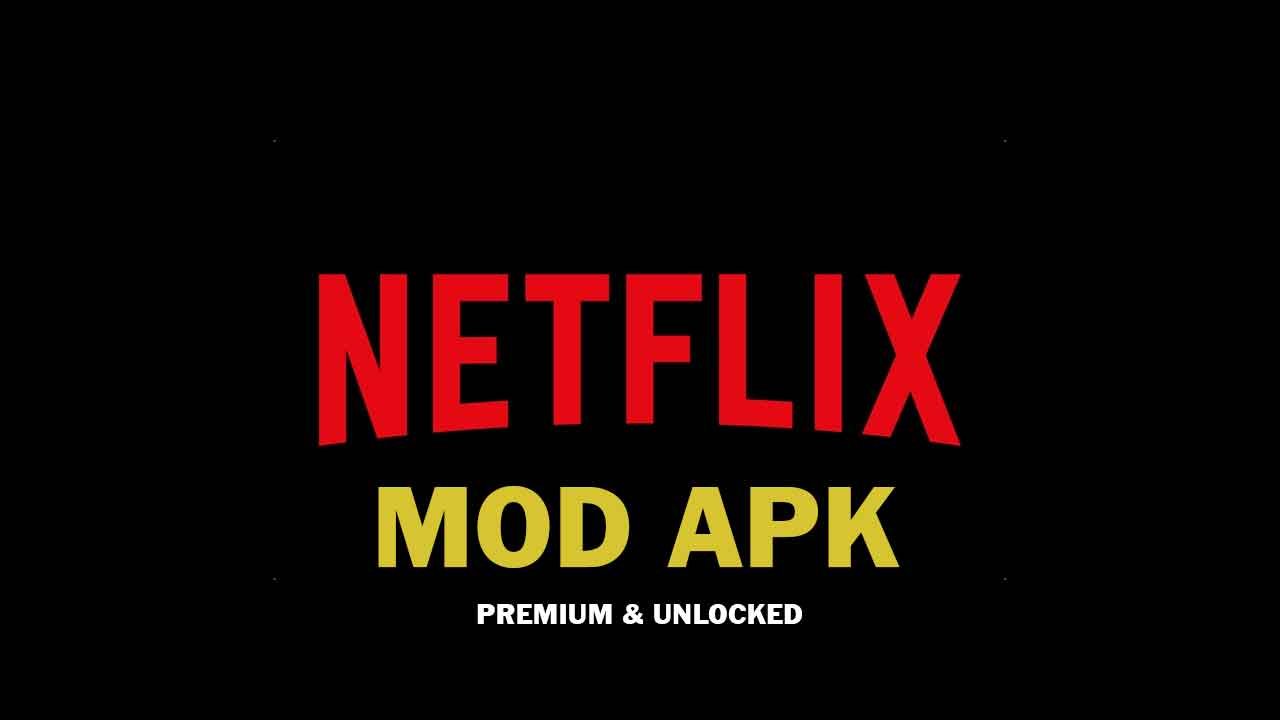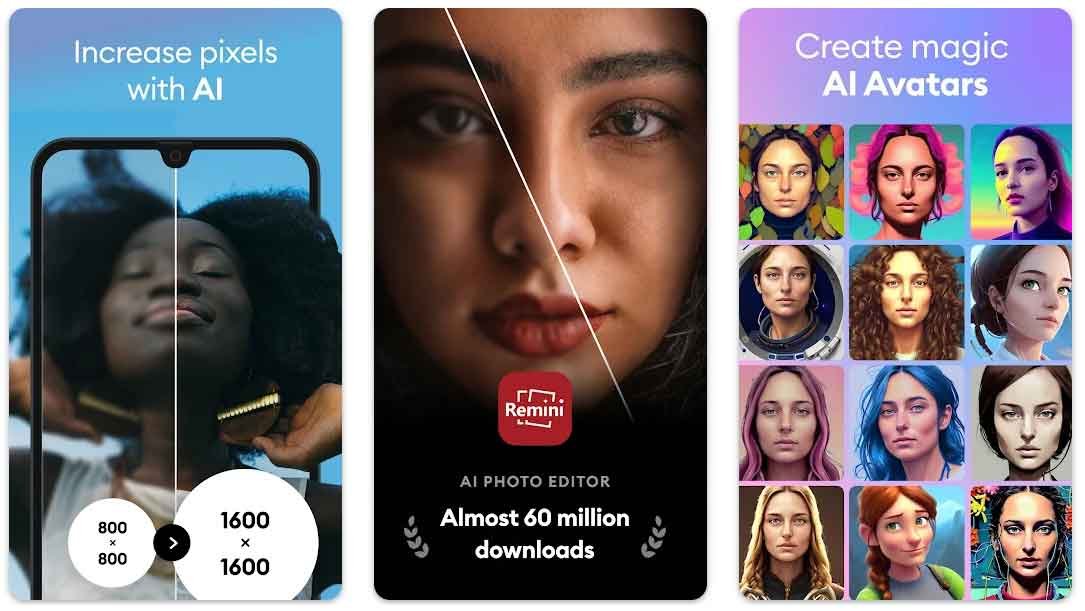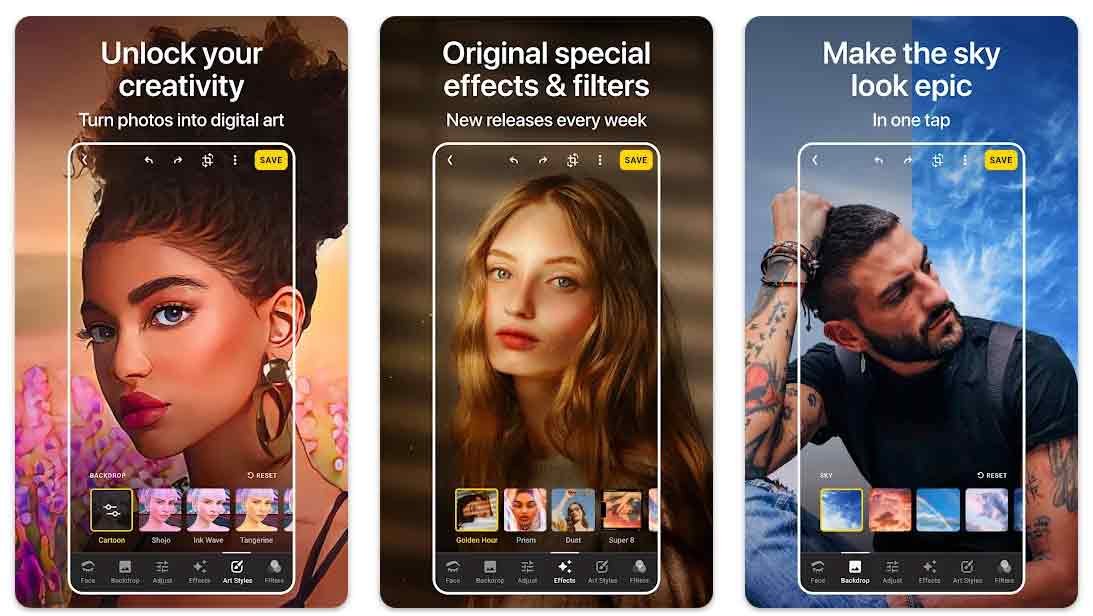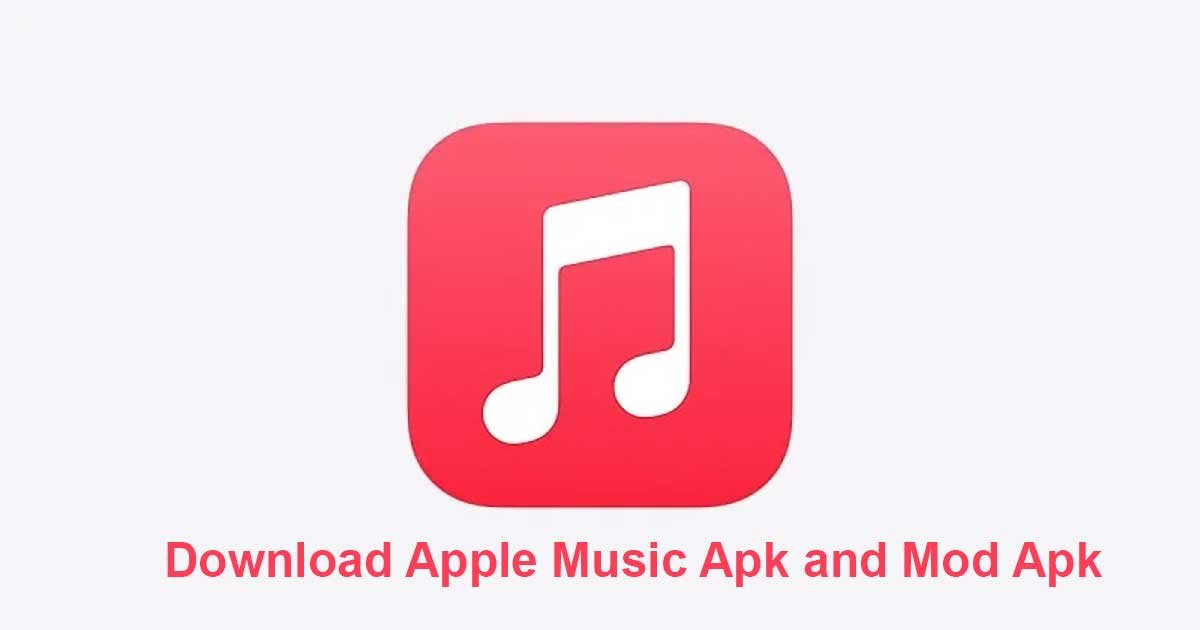Google Pixel 2 was launched a few months back and this device came up with lot of amazing features including live wallpapers, themes and much more. In the same category, Google put special input to make Pixel 2 and Pixel 2 XL, single primary camera, ahead of it’s rivals. They added special features like portrait mode, optical stabilization, a wider aperture and much more. Result is infront of you, Pixel 2 camera is one of the best cell phone camera, making this device the best camera phone. Well good news is, now you can download and install Google Pixel 2 camera on Samsung Galaxy S7, Galaxy S8 and Galaxy Note 8.
This Pixel 2 camera apk perfectly runs on all the above written Samsung devices. Now feel the same astonishing portrait mode and much more on your current Galaxy devices. We uploaded the Google pixel 2 Camera Apk below, you can download that from the given download links and also for your ease, we wrote step by step guide to install this Pixel 2 camera on Galaxy S7, S8 and Note 8. Also after installing, follow the rest of the steps for getting best out of this pixel 2 camera apk.
Also Read: Get Pixel 2 Portrait mode on Nexus 5X, Nexus 6P and 2016 Pixel devices
Download and install Pixel 2 camera apk on Galaxy S7, S8, and Note 8
Download Pixel 2 Camera Apk at the end of the post and follow below simple steps, that will lead you to install the apk manually.
Note: This Google Pixel 2 Camera Apk will run on Exynos variants of Galaxy S7, S8 and Note 8 devices.
![]()
After downloading the Google Pixel 2 Camera Apk, install it as normal APK on your device.
Make sure that you have enabled unknown Sources from, Settings > Security.
After successful installation, now open the Camera app, and in the Camera UI tap on the three small horizontal lines on the top left and then tap Settings > B-S-G Mod Settings.
Once you are in the B-S-G Mod Settings menu, check and make sure that device model is selected as Nexus 6 and ‘all models’ option is enabled for Portrait mode.
Now go back and again tap on Settings > Developer Settings, in the developer settings make sure the “camera.faceboxes” option is enabled and “camera.af.debug.show” is disabled.
Once the above changes are made, go back and restart the camera app now the Portrait mode should work fine on your device.