Download and install Open Beta 11 and Open Beta 2 on OnePlus 3/3T
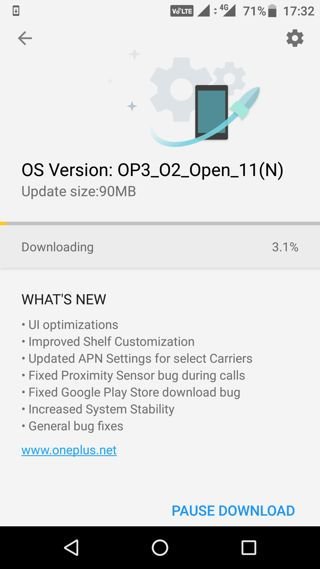
Oneplus is rolling out latest Beta updates for OnePlus 3 and OnePlus 3T. The company released Open Beta 11 for OnePlus 3 and Open Beta 2 for OnePlus 3T, here in this guide you would be able to download and install Open Beta updates on your devices. Android 7.0 Nougat based OxygenOS 4.0.2 released yesterday for both of these devices and now the same updates released for Open Beta Channel. The update is packed with multiple User-Interface improvements along some new features.
If you are already a beta tester then you are going to see the new OTA notification anytime soon. Go to Settings > About device > Check for the firmware availability, despite check for OTA if it says your device is up to date, then you need to follow the instructions below to update your device manually, where we have already managed to bring you the Open Beta 2 OTA zip for OnePlus 3T and Open Beta 11 OTA zip for OnePlus 3.
Open Beta builds Changelog:
- UI optimizations
- Improved Shelf Customization
- Updated APN Settings for select Carriers
- Fixed Proximity Sensor bug during calls
- Fixed Google Play Store download bug
- Increased System Stability
How to install Open Beta 11/Open Beta 2 on OnePlus 3/3T
Before you begin:
Your device should have mini 60-70% of charge.
Backup important data
Download Open Beta 11 for OnePlus 3
Download Open Beta 2 for OnePlus 3T
Method 1. Install the OTA via Stock recovery
Download the firmware from the link above
Transfer the downloaded OTA zip on the device storage
Reboot your device into recovery mode
Flash the firmware zip file
Wait for the process to complete
Once the process is completed, reboot your device.
Method 2. Flash Open Beta 11/Open Beta 2 via ADB-Sideload
Set up adb-fastboot drivers on PC by following this guide.
Download the firmware file from the above link and transfer the downloaded zip file in a specific folder.
Now open the same folder press Shift+Right Click on any empty area in the folder then choose ‘Open command window here’.
Issue the following command to reboot your device into recovery mode
adb reboot recovery
Once in recovery mode, select ‘Install from USB’ and then type the following command to start the adb sideload process.
adb sideload ota.zip
The installation process will start and wait for it to complete. Once the process is completed simply type
fastboot reboot
That’s it! Give us your feedback.

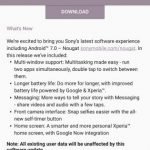

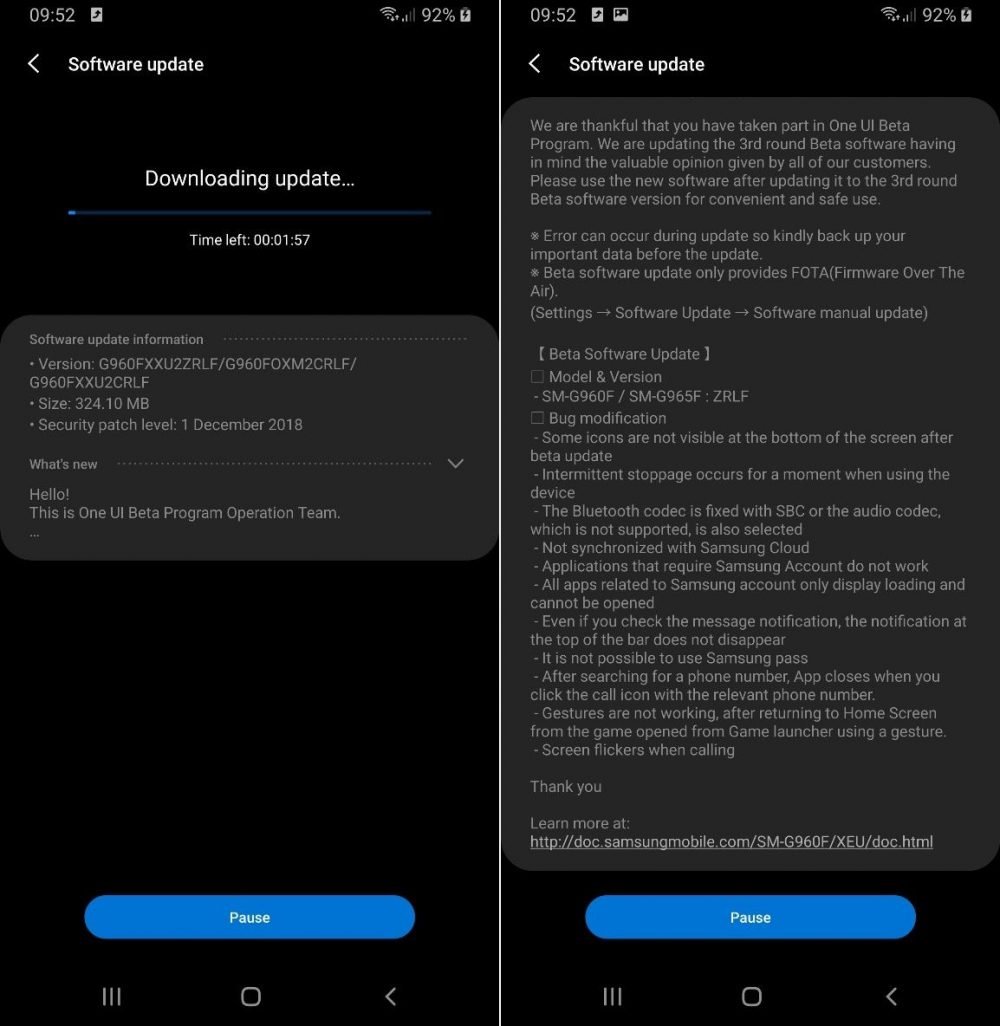

![Download install Android 9 Pie OTA on Nokia 7 manually [340C.B202]](https://droidvendor.com/wp-content/uploads/2018/12/Nokia-7-pie-ota.jpg)

![Download OxygenOS Open Beta 20 for OnePlus 5T [Android Pie]](https://droidvendor.com/wp-content/uploads/2018/01/OnePlus-5T-e1516276919824.jpg)
