How to unlock bootloader on OnePlus 5
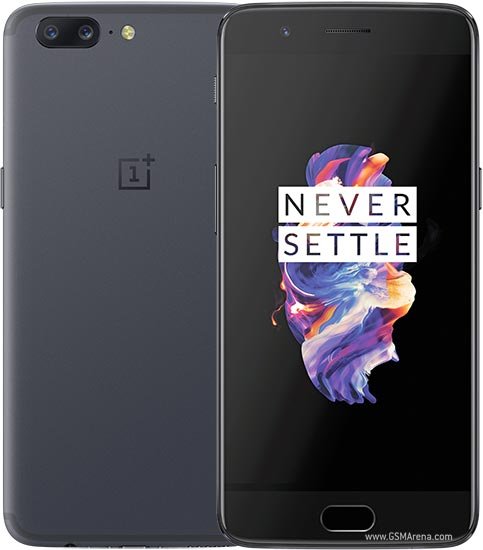
OnePlus 5 is latest device device released by OnePlus a few days back. The device still carries budget price tag (for what it is popular) and equipped with high end specifications that deliver greater performance. In this guide you will be able to unlock bootloader on OnePlus 5, the bootloader unlock process is quite easy all you need to do is just pay attention on each step to avoid issue during the process. Once you successfully unlock bootloader of OnePlus 5, you would be able to customize your device as per your choice because you get access to Android System for modifications and changing.
What you can do when after bootloader unlock on OnePlus 5?
A device with an unlocked bootloader is relatively more open to customization then the locked one. Once you unlock bootloader on your OnePlus 5 device, the gate to the world of possibilities gets opened for you. You can flash a variety of custom ROMs on your device, upgrade/downgrade firmware, install latest custom recovery like TWRP, get root access, install mods and more.
How to unlock bootloader on OnePlus 5
Pre-requisites:
The bootloader unlock process wipes the device completely, so create a secure back up of your entire data.
Download the latest version of OnePlus USB drivers and install them on PC. Follow this guide
Set up adb and fastboot drivers on PC as well. Follow this guide
Enable USB debugging on phone, go to Settings >> Developer options >> USB debugging. (Note: To enable Developer options tap build number 7 times until it says ‘You are now a developer’)
Enable OEM unlock option in the Developer Options.
Process to unlock bootloader on OnePlus 5
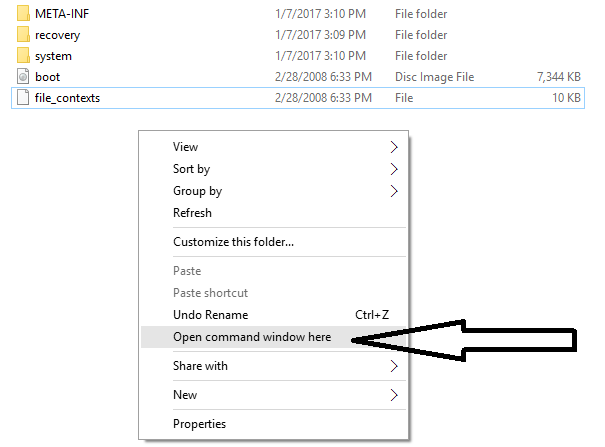
Now open command prompt on your PC, to open it press Shift + Right Mouse Click and left click the ‘Open command window here’ option.
Command windows will appear on your desktop, now type the following command in the command window to reboot your device into fastboot/bootloader mode.
adb reboot bootloader
Your device will reboot to bootloader mode, if it shows, ‘waiting for device’ or ‘device not detected’ then follow this guide to fix the issue.
Then type the following command to unlock bootloader on OnePlus 5.
fastboot oem unlock
Now confirm the bootloader unlock process.
That’s it! You have successfully learned to unlock bootloader on OnePlus 5. Stay tune for more updates and give us your feedback.








