How to install Google Pixel’s boot animation on any Android device
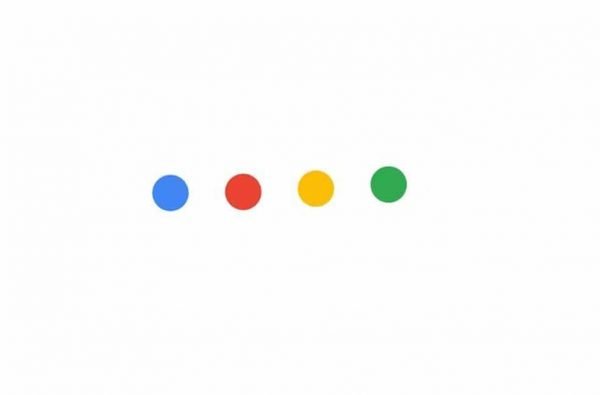
Google’s flagships Google Pixel and Pixel XL are not only the latest devices released by Google but infact Pixel devices brought tons of new features along redesigned interface and much more. The devices have got improved camera, Google Assistant feature, new launcher called Pixel Launcher with rounded icons, all new boot animation and other minor tweaks.
Also Read: How to install Google Assistant on any Android device
Google has also put new boot animation on it’s devices, the Pixel phones have simple yet eye catching boot animation. When you turn on the device you will see 4 colored dots bouncing randomly against a solid white background then merge into a new Google “G” logo. Great news is that you can easily install Google Pixel’s boot animation on any Android device just in a matter of seconds.
Before you begin:
Your device should be rooted to in order to install Google Pixel’s boot animation.
File Explorer or any file manager with root permission, we recommend you to try the ES File Explorer.
Download the Google Pixel’s boot animation zip
How to install Google Pixel’s boot animation on any Android device
Connect your device to PC and copy the downloaded Google Pixel’s boot animation zip file on the internal storage of your device.
Download the Es File Explorer from the Google Play.
Enable root explorer > open Es File Explorer and tap on the three horizontal bars at the top left.
Now scroll down until you see Root Explorer, enable it. Grant SuperSU permission if asked.
Now go back to/system/media folder. In the media folder you will see the existing boot animation for the current firmware on your device.
Long press the existing boot animation zip and type .bak at the end of rename section. (See here Bootanimation.zip.bak)
Now go back and copy the earlier transferred Google Pixel’s boot animation zip file, now paste it in the /system/media folder.
Long press the newly copied Google Pixel’s boot animation and change the permission to r-w-r-r.
Save it and give a reboot to your device.
That’s it! On reboot you will see the new beautiful Google Pixel’s boot animation on your device. Give us your feedback.








