How to backup/restore data via Nandroid backup using TWRP custom recovery
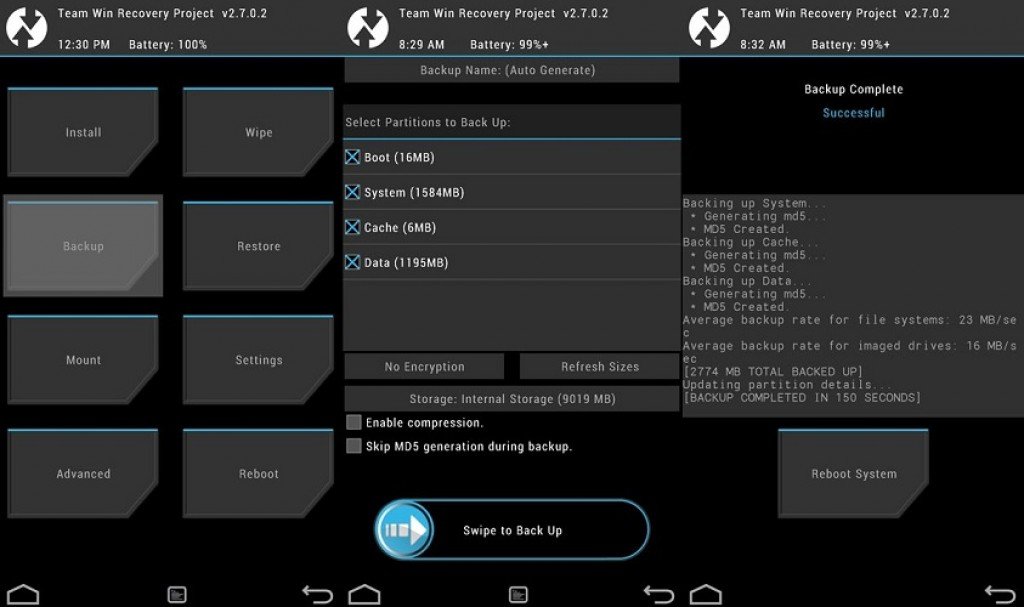
Welcome folks! Today here in this guide we’ll show you, how to backup and restore a Nandroid backup of your important data via TWRP recovery. If you own an Android device then it’s impossible that you haven’t tweaked your device or flashed a custom or even rooted. The biggest search giant Google’s Android OS is much more customized OS ever unlike others and that’s the beauty of Android. It is an Open Source Operating System so allows you perform and modify the firmware as per your choice so that’s the reason I personally prefer Android device over other OS.
If you wish to see the pure Android interface without modification then pick up any Nexus device, these devices are owned by Google and have original Android interface. Different OEMs modify the firmware and give it their specific look and install their own apps in it. Some carrier like Verizon and AT&T don’t let the customer unlock their bootloader for security hence users cannot flash the custom ROMs on their devices. The stock firmware for devices are less customized unlike custom ROM so most of the time users prefer to flash custom ROMs in their devices.
Before flashing any firmware whether it’s a custom ROM or TWRP recovery flashable stock ROM, some precautionary measures need to be taken to avoid issue while installation. How can you avoid issues while installation? It’s simple, these operation like flashing custom, custom recoveries or even rooting requires the direct connection to device hardware and system. So if something goes wrong during the flash process you should have a safe back of existing firmware, data and other important stuff that you have in the previous firmware.
The process to create Backup of your data, contacts, in fact the complete System and data file is called Nandroid backup. A Nandroid backup is the foremost necessary process before you perform any operation with your Android device. You need custom recovery like TWRP installed on your device to create a Nandroid back and copy it to PC as well for more security. The stock recovery doesn’t allows you to do such operation so custom recovery is must for Nandroid backup process. Just follow the guide below to create a Nandroid backup of OS via custom recovery like TWRP.
How to create Nandroid backup via TWRP on your Android device
Just follow these instructions to create a Nandroid backup via TWRP custom recovery.
- Turn of your Android device completely.
- Now boot yoru device into TWRP recovery by using hardware keys combination trick or use any third part app found on Google Play. (If you are using a custom ROM, enable advance reboot option from Developer options)
- Once your device boots into TWRP recovery, tap on ‘Backup’ button and choose the partition you wish to back, by default Data, System and Boot partitions are recommended for backup.
- Now swipe the slider below from left to right to start the backup process.
The process will start immediately and will show you a success message once it is done.
How to restore Nandroid via TWRP custom recovery
You can easily restore the backup you created earlier.
- This time you need to tap on ‘Restore’ button and choose the partitions you wish to restore. If you wish to restore the System partition check the System option and similar for others.
- Once the restore process is completed, simply reboot your device.
That’s it! You have successfully learned to create a Nandroid backup on your device via TWRP recovery. Ask freely if you have any query regarding the tutorial.








